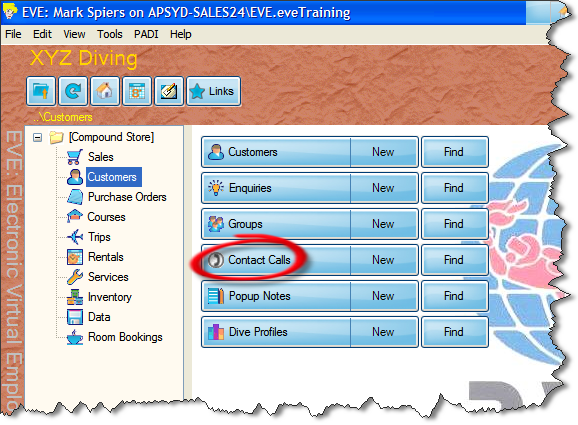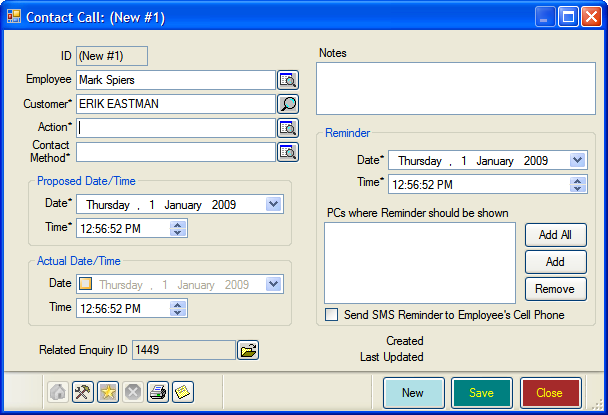Contact Calls
Learning Outcome
On successful completion of this lesson, students will understand how to add a contact call and how to search for scheduled contact calls.
Lesson
EVE 5 offers a powerful feature to help you connect with your customers. You can schedule contact calls or emails that will be made to customers. For example, a call could be scheduled to follow up on a continuing education interest expressed by the client. The proposed date/time, actual date/time and employee responsible can be logged.
Adding a Contact Call
- In the Customers Module, click ‘New’ next to ‘Contact Calls’.
- The ‘New Contact Call’ dialogue box will open
- You can add in the following information, some required, some optional.
- Employee – by default this is the employee currently logged in. Click to the right to select a different employee.
- Customer (Required)– this is already selected for the current customer record
- Action (Required) – choose the action to be taken, such as Call Back or Send Info. You can also add new actions.
- Contact Method (Required) – choose the contact method to used, such as Phone or Email. You can also add new contact methods.
- Proposed Date/Time (Required) – for the contact to take place. By default this is the current Date/Time.
- Actual Date/Time – that the contact took place.
- Notes – add any notes#
- Reminder – you can set a reminder for the contact and select which computer(s) it will appear on. You can also SMS a reminder to an employee’s mobile phone.
Finding Contact Calls
Click the ‘Find’ button next to Contact Calls to search for scheduled Contact Calls. Set search criteria in the box that opens.
Lesson Videos
To find out more about how to set up and use EVE for contact calls, reminders and popup notes click the ‘Contact Calls, Reminders and Popup Notes‘ link or the button below: