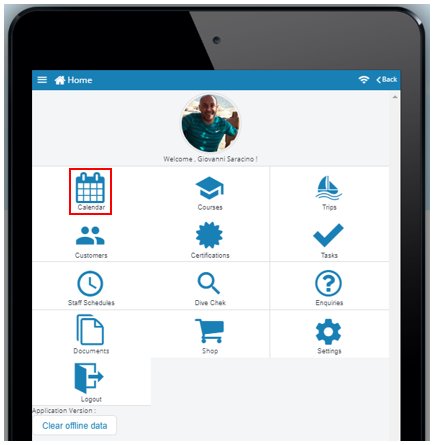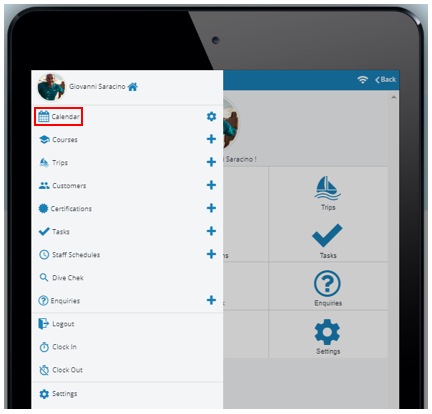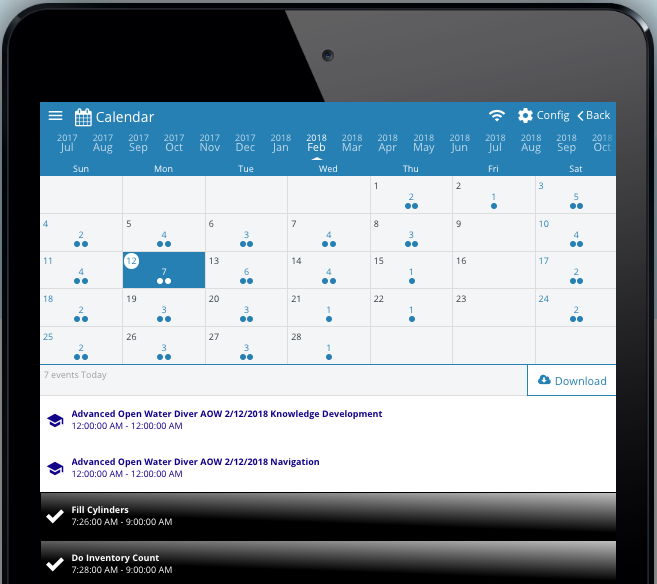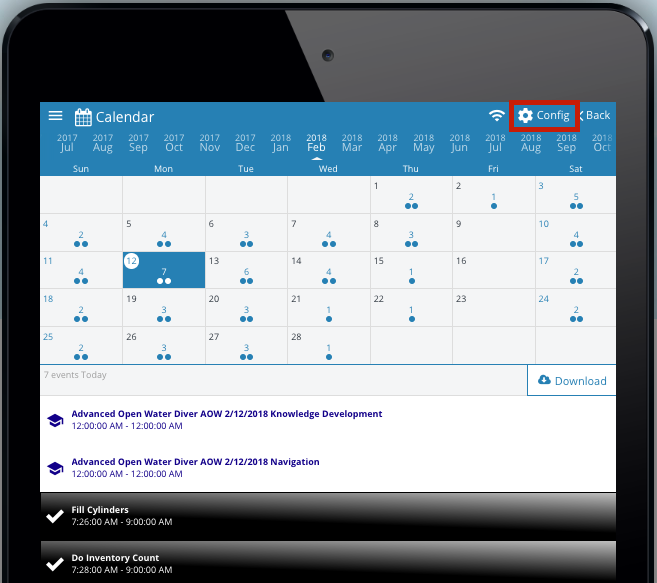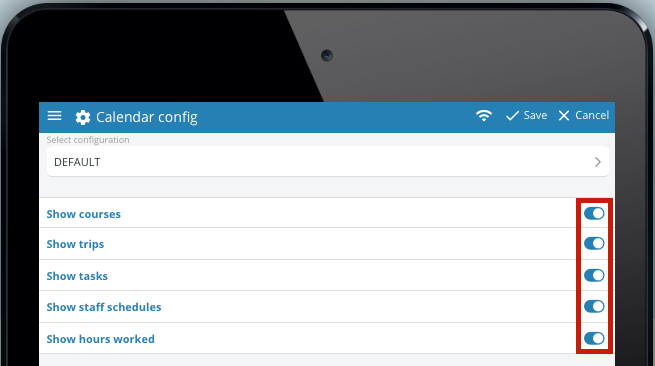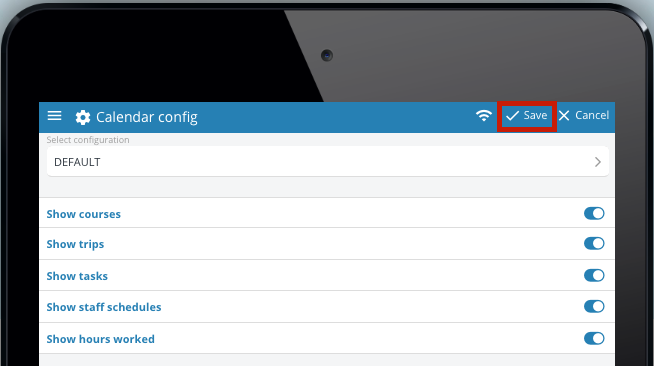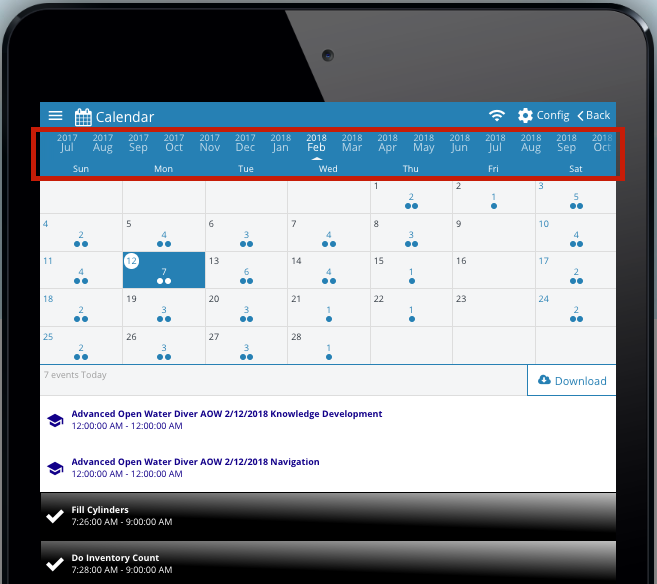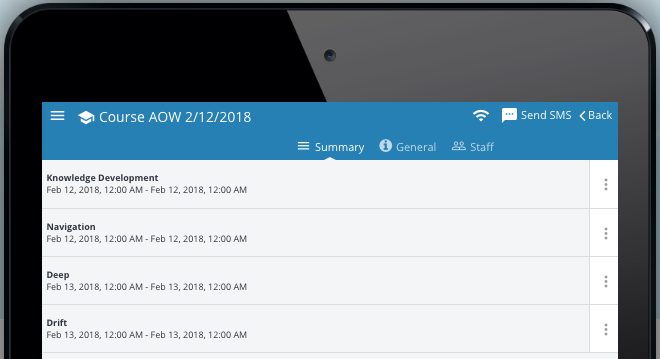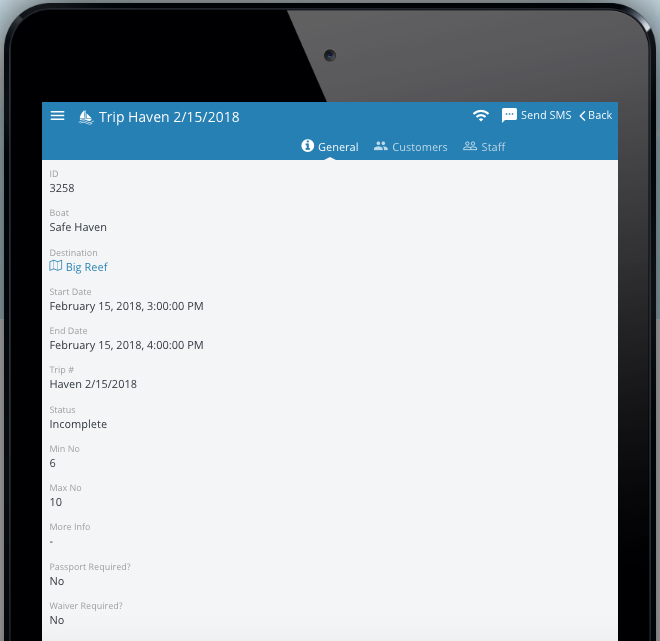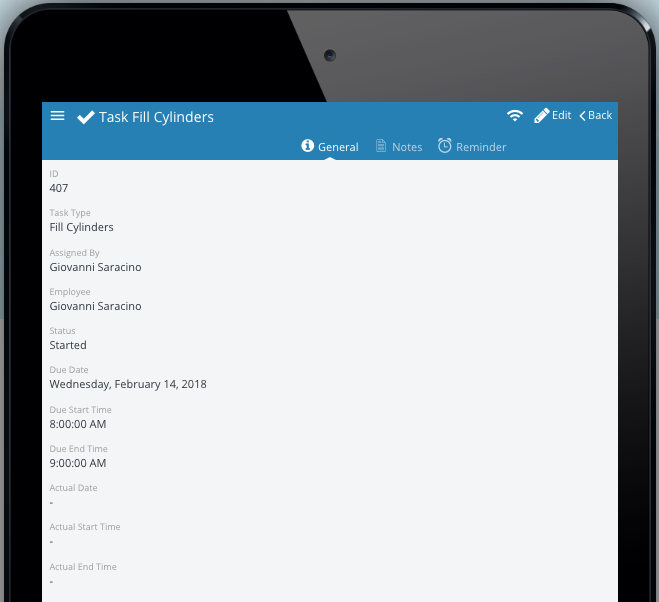How to use the Calendar feature of the EVE Pro App
On the home page of the EVE Pro App click the ‘Calendar’ icon:
Or click the 3 bar ‘Menu’ icon in the top left hand corner to open the list of options and click the ‘Calendar’ icon:
This will take you to the ‘Calendar’ main page which will feature only the events that are associated to the employee who is signed into the PADI EVE Pro App:
The calendar can be configured to display the following event information by clicking the ‘Config’ icon:
- Show courses
- Show trips
- Show tasks
- Show staff schedules
- Show hours worked
The calendar can also be configured by clicking the config ‘cog’ icon found in the drop down menu:
Click the toggle options to decide what should be displayed on the calendar:
To save the changes click the ‘Save’ link:
The calendar will display the days of the current month. The slider year/month menu allows the Eve Pro App user to choose view other months.
To view the events for a specific day, click the desired date in the calendar. This will then display the list of events for that day (dependent on what the calendar configuration has been set to):
Clicking on a specific course displayed in the calendar will reveal the modules assigned to that course with their start and end dates. Complete the ‘How to use the Courses feature of the EVE Pro App‘ lesson to understand how to use the different functions in this information window.
Clicking on a specific trip displayed in the calendar will reveal the ‘General’ tab for the trip. Complete the ‘How to use the Trips feature of the EVE Pro App‘ lesson to understand how to use the different functions in this information window.
Clicking on a specific task displayed in the calendar will reveal the ‘General’ tab for the task. Complete the ‘How to use the Tasks feature of the EVE Pro App‘ lesson to understand how to use the different functions in this information window.