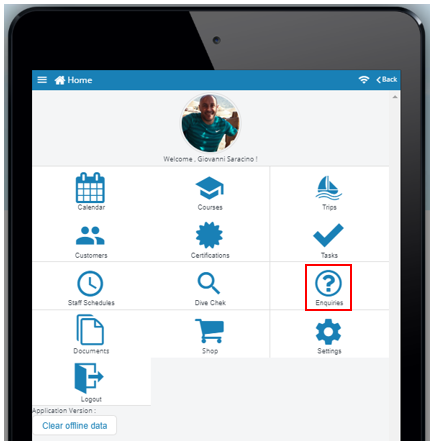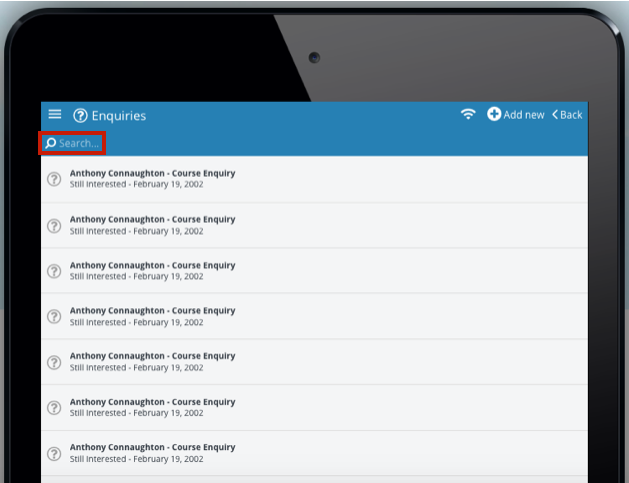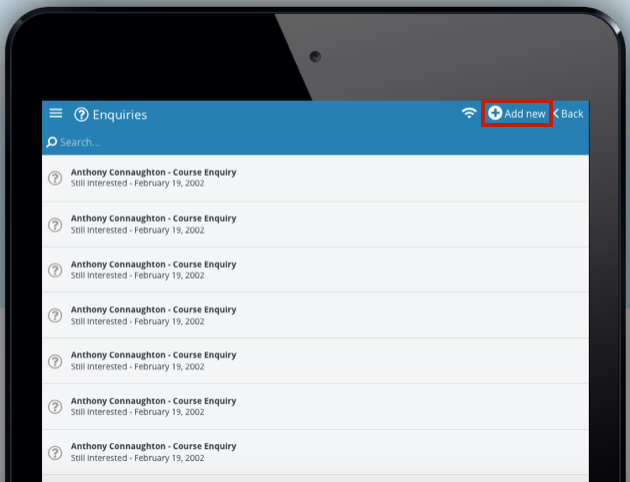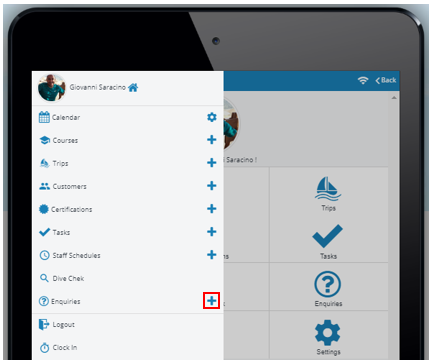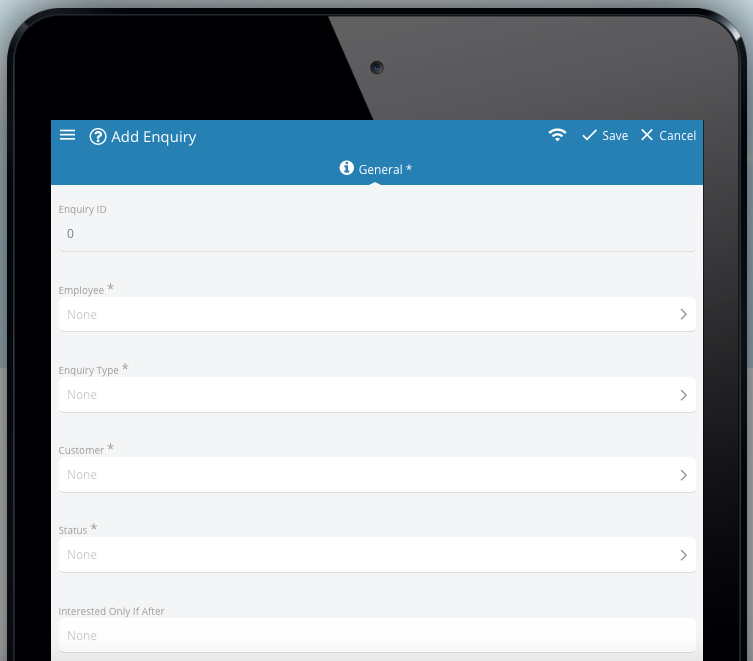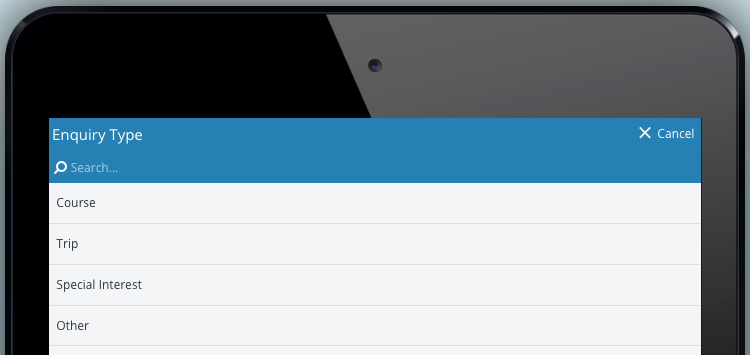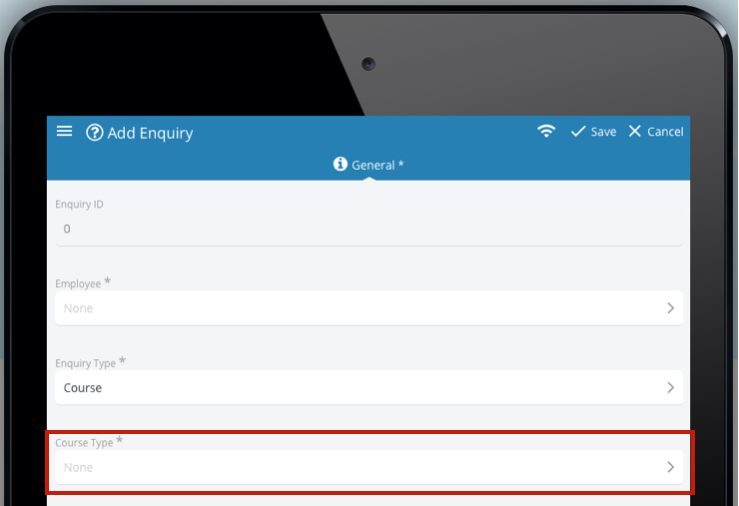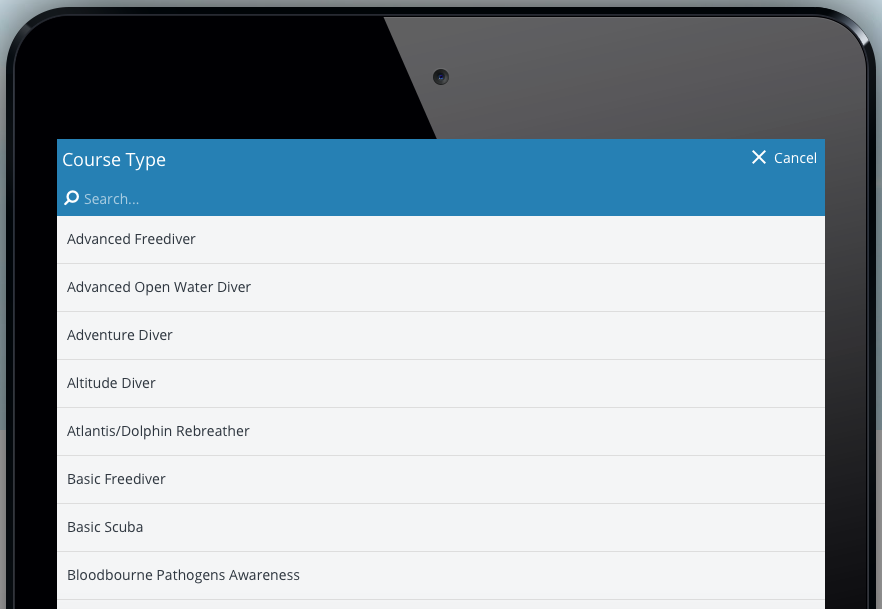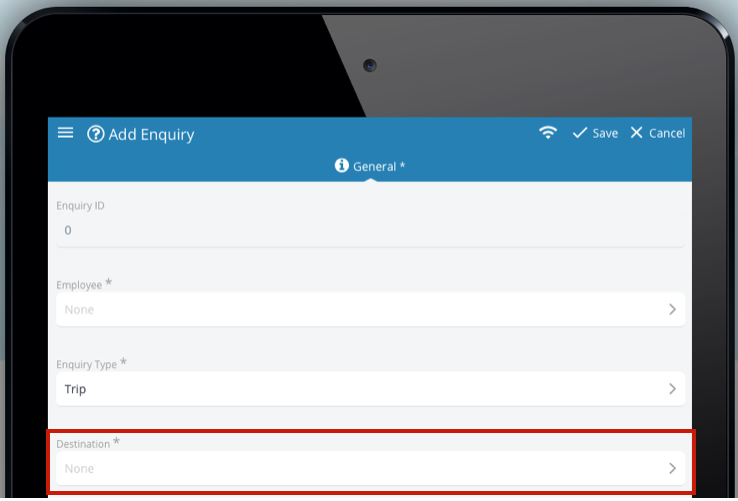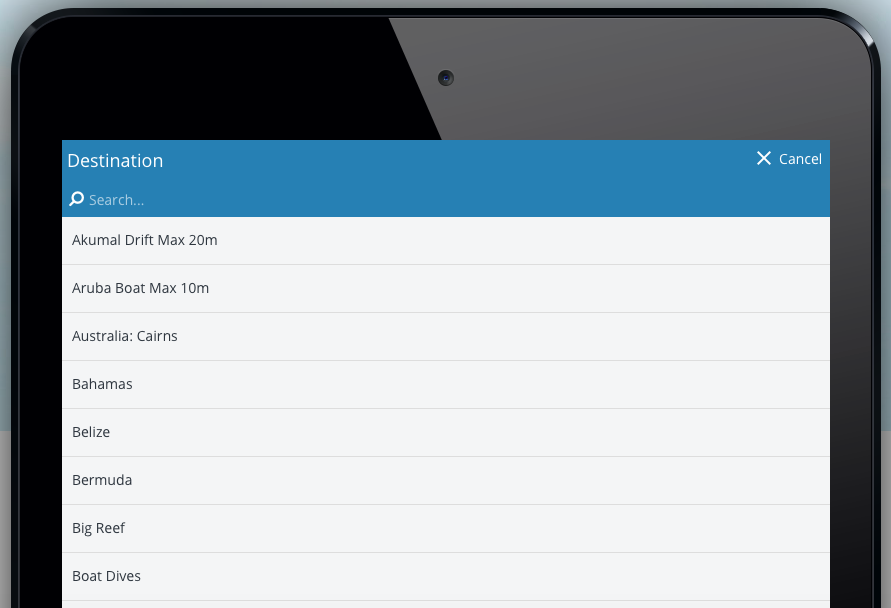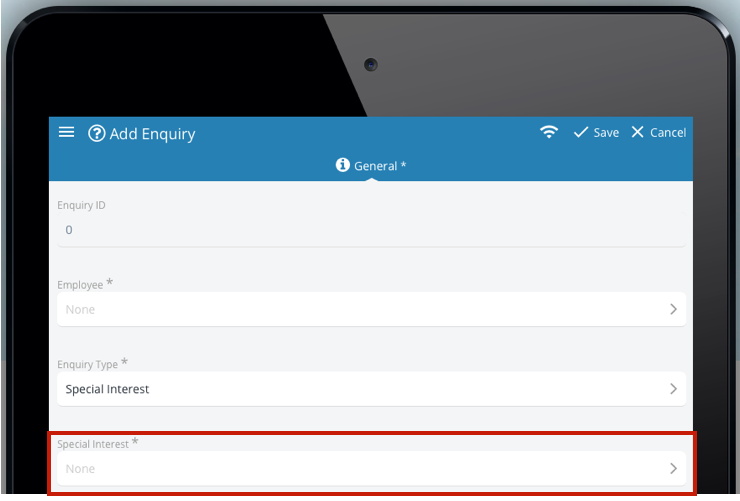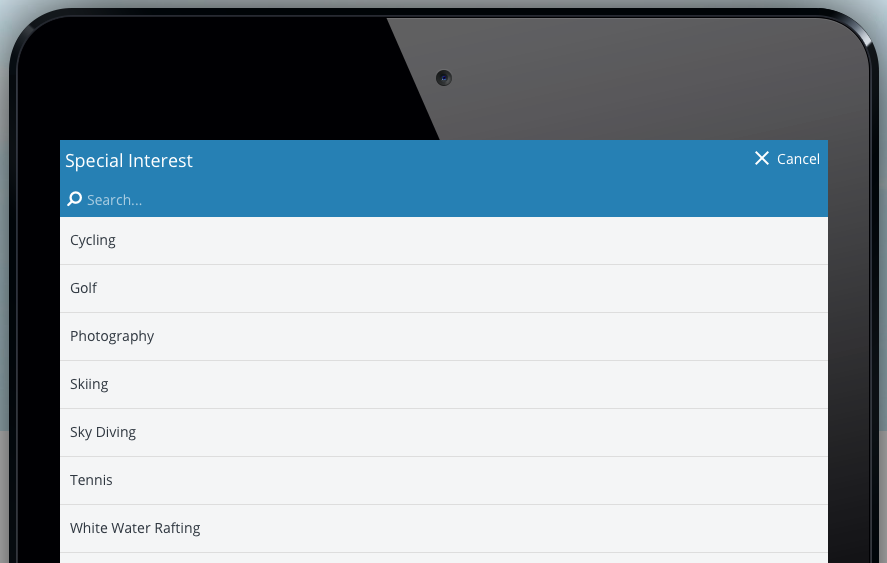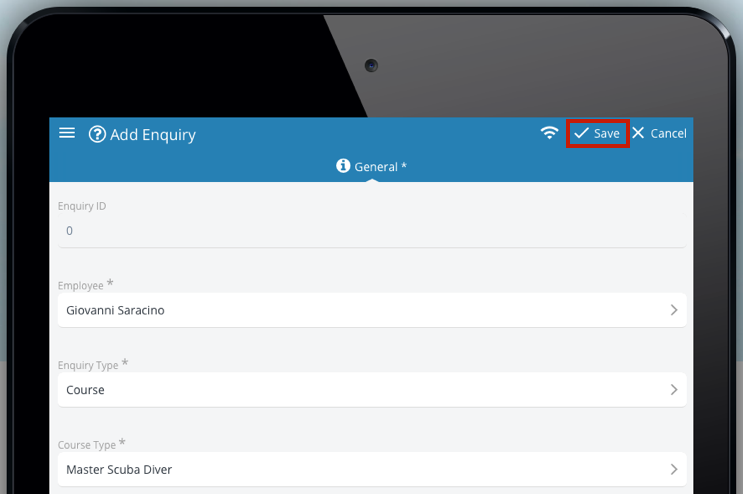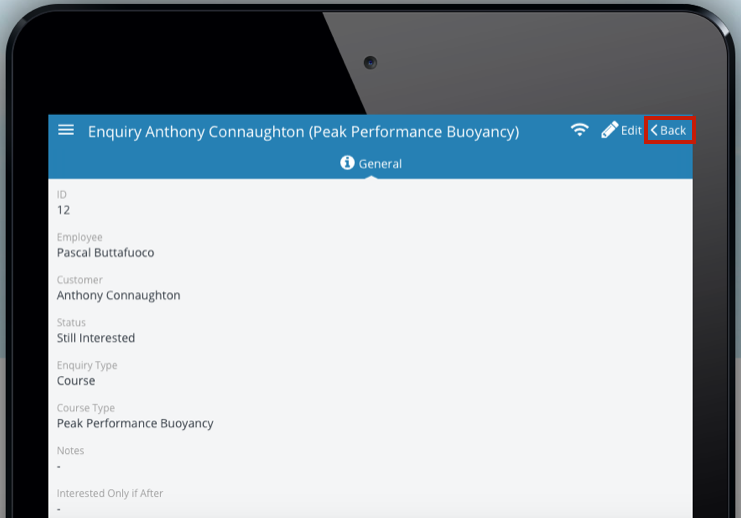How to use the Enquiries feature as an EVE Pro Plus App user
On the home page of the EVE Pro App click the ‘Enquiries’ icon:
Or click the 3 bar ‘Menu’ icon in the top left hand corner to open the list of options and click the ‘Enquiries’ icon:
This will take you to the ‘Enquiries’ main page and which will display all the customer enquiries listed on the EVE database.
The EVE Pro Plus App user can manually scroll down the customer enquiries list or find a specific customer enquiry by typing the customer name into the ‘Search’ icon magnifying glass to use the filter option:
Clicking on a specific customer enquiry opens a new window with a single ‘General’ tab which will display the details of the enquiry saved on the EVE database:
- ID (Eve database enquiry ID)
- Employee (who created the enquiry)
- Customer
- Status
- Enquiry Type
- Course Type
- Notes
- Interested Only If After
- Interested Only If Before
- Created
- Last Updated
A new enquiry can be added by clicking the ‘Add new’ icon:
A new enquiry can also be added by clicking the ‘Enquiries +’ icon found in the drop down menu:
This opens a new ‘General’ tab window where the following information can be entered:
- Employee*
- Enquiry Type*
- Customer*
- Status
- Interested Only If After (only interested after a certain date)
- Interested Only If Before (only interested before a certain date)
- Notes*
* Required information
When entering information for the ‘Enquiry Type’ a new window opens with the following options:
- Courses
- Trip
- Special Interest
- Other
If the ‘Courses’ option is selected this will take the EVE Pro App user back to the previous new enquiry ‘General’ tab window and now a ‘Course Type’ option will be available:
This allows the EVE Pro App user to choose the course the customer is interested in:
If the ‘Trips’ option is selected this will take the EVE Pro App user back to the previous new enquiry ‘General’ tab window and now a ‘Destination’ option will be available:
This allows the EVE Pro App user to choose the destination the customer is interested in:
If the ‘Special Interest’ option is selected this will take the EVE Pro App user back to the previous new enquiry ‘General’ tab window and now a ‘Special Interest’ option will be available:
This allows the EVE Pro App user to choose from a predefined list of special interests saved in the Eve database that the customer is interested in:
If the ‘Other’ option is selected this will take the EVE Pro App user back where they can enter information into the ‘Notes’ section.
The EVE Pro App user must click the ‘Save’ icon to save the changes made to the new enquiry.
A specific customer enquiry can be edited by clicking the ‘Edit’ icon:
This will open a window which will allow you to edit the following details:
- Employee
- Enquiry Type
- Course Type
- Customer
- Status
- Interested Only If After
- Interested Only If Before
- Notes
The EVE Pro App user must click the ‘Save’ icon to save the changes made to the specific task: