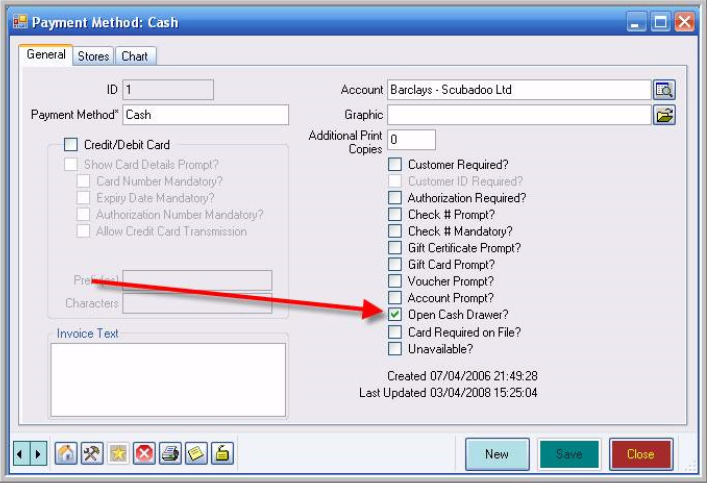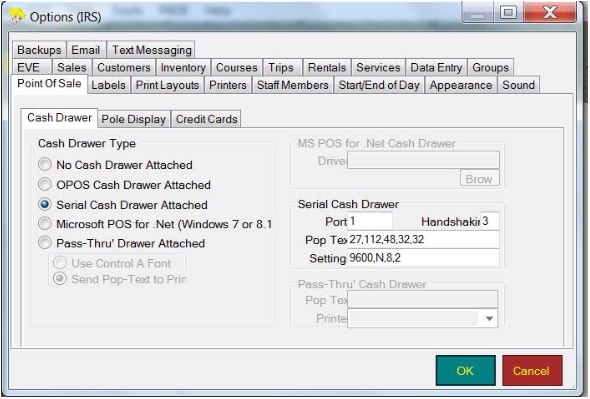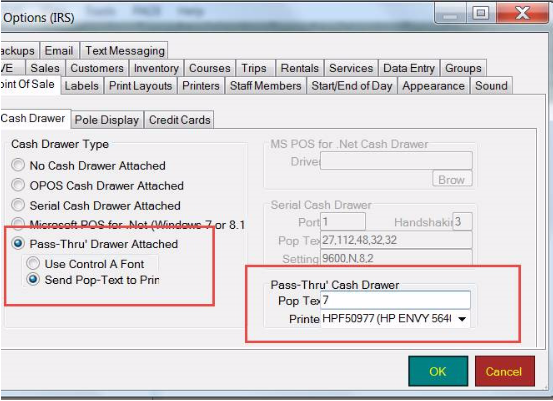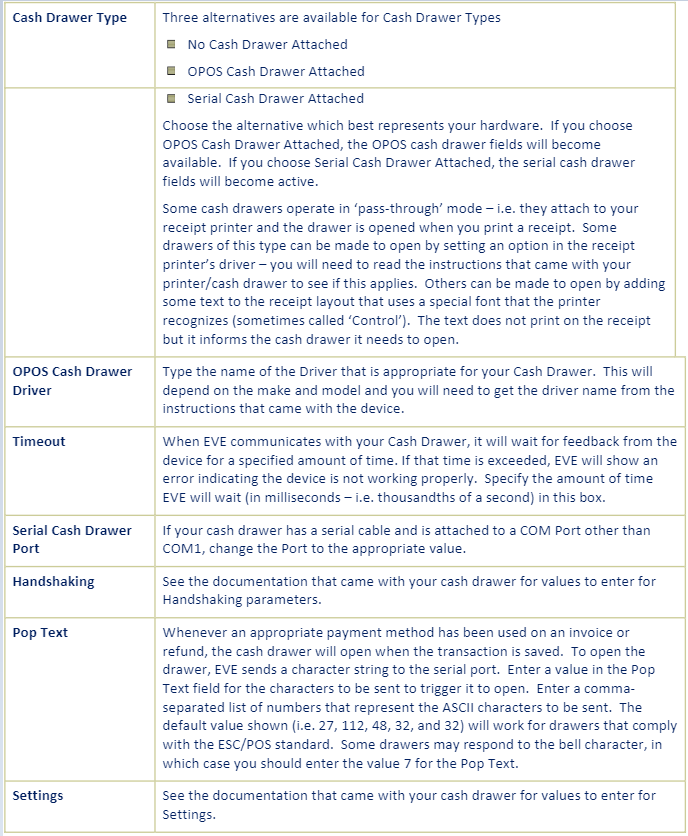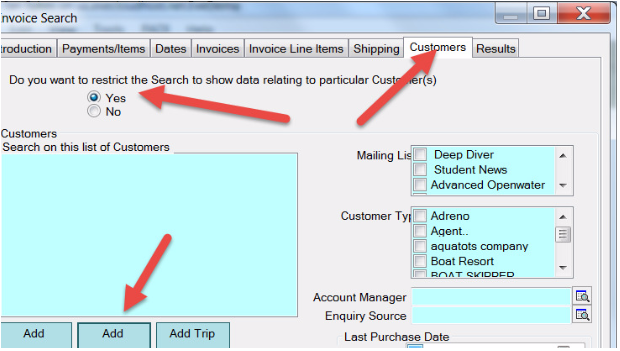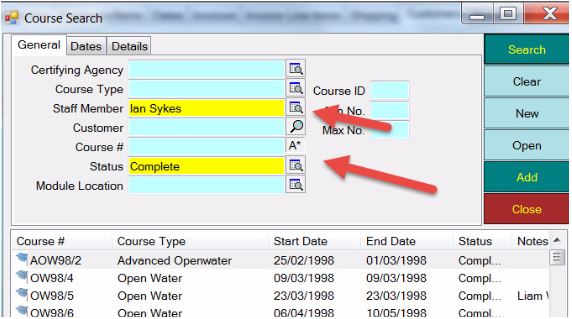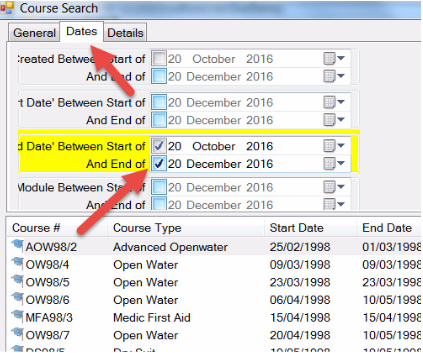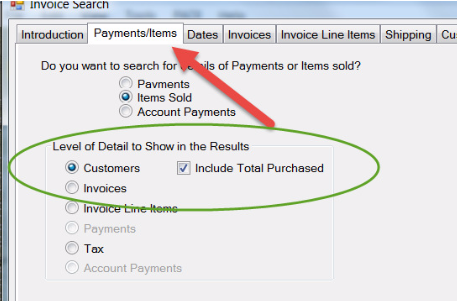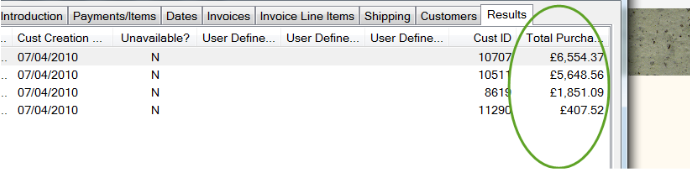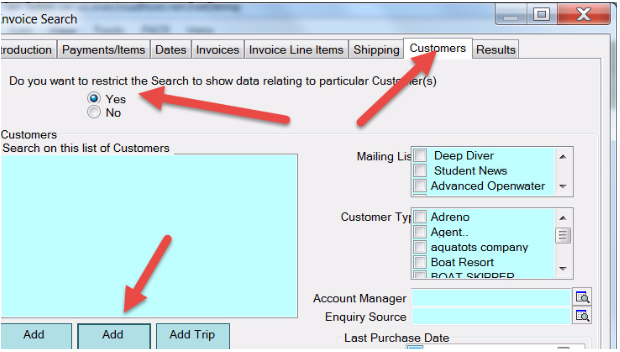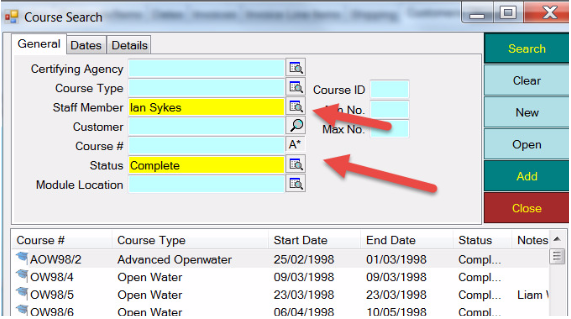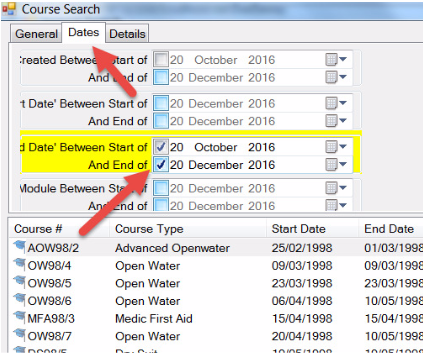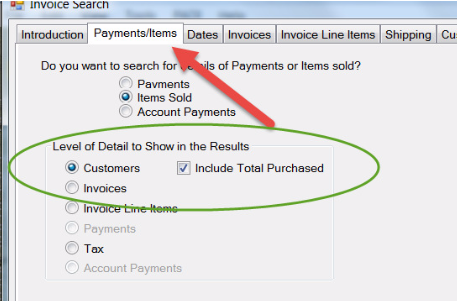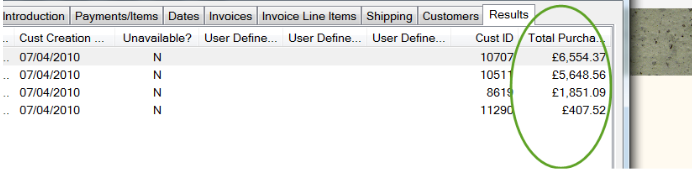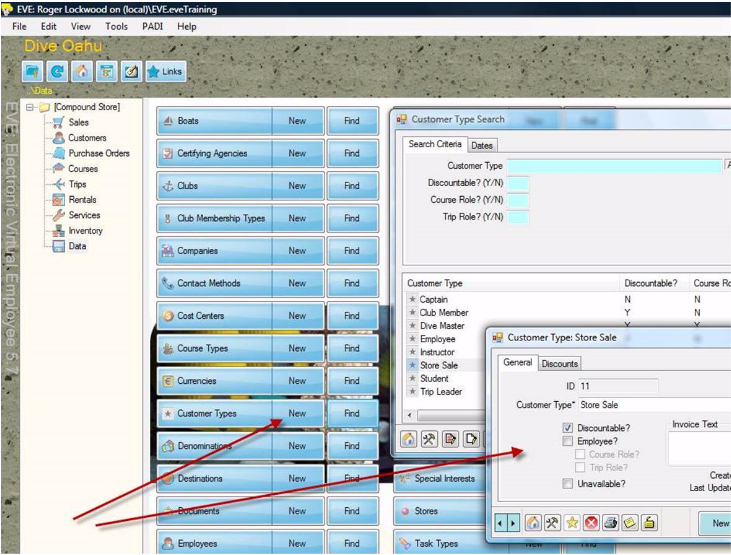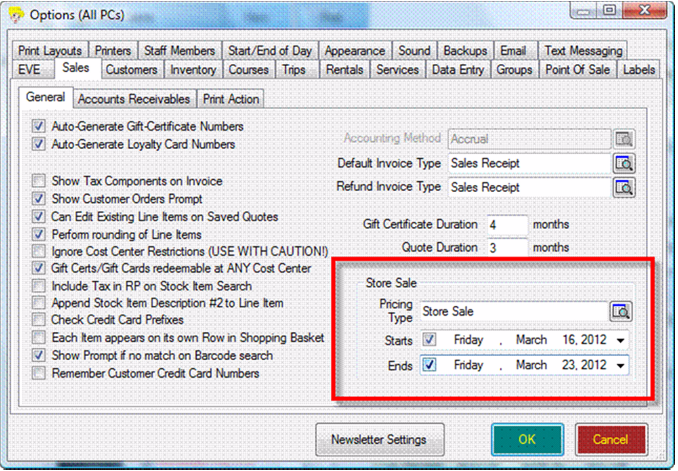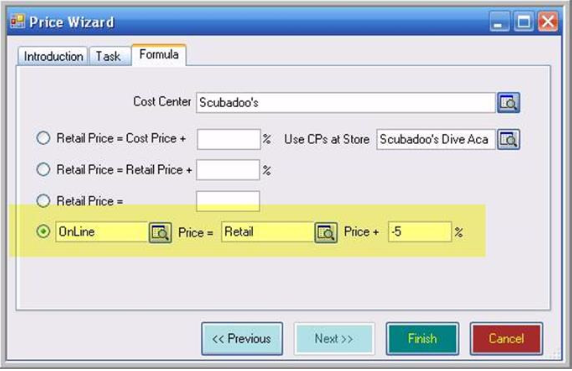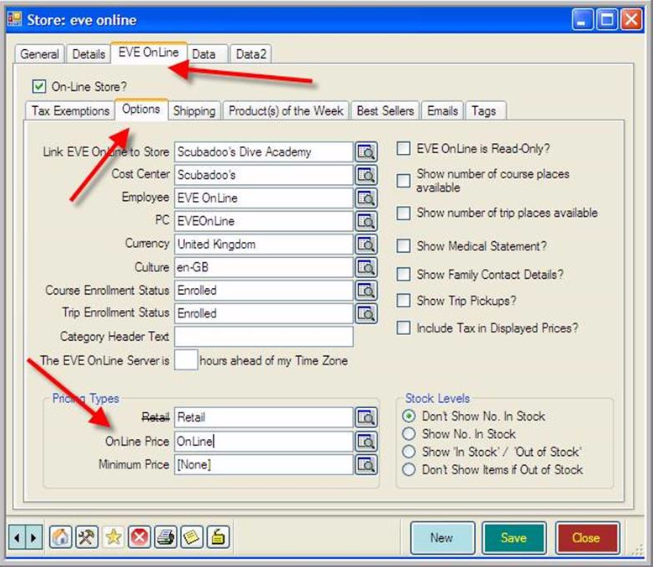EVE supports cash drawers that:
• have a Serial interface, or
• have an OPOS (OLE for Point of Sale) driver, or
• can be opened using a ‘Pass Through’ command from the printer, or
• Microsoft POS for .Net
1/ You can select the Open Cash Drawer box in the payment methods that you want to result in the drawe r opening in Data / Payment Methods as below:
Please note that clicking Forward will reveal pictures accurately if they don’t display properly here.
2/ Go to Tools / Options / This PC from the top menu in EVE and check settings.
The default settings are as below for a Serial connection: