Different methods are required when setting Sale prices in the physical store and the online store in EVE
For the physical store:
First, create a new Customer Type called e.g. Store Sale – see screenshot below
Then, you can set Store Sale prices for all Stock Items that you want in the Sale.
You can activate those Sale prices by clicking Tools then Options then All PCs. Click Sales and set the Store Sale options.
For more information on setting those discount bands see here:
How to Set Up Discount Bands
This video shows how to set up discount bands:
https://youtu.be/TbbjmBg1v-A
How to Set Up Different Discount Levels for Different Customer Types
This video shows how to set up different discount levels for different customer types:
https://youtu.be/polDT2YuMzA
Category:
Sales

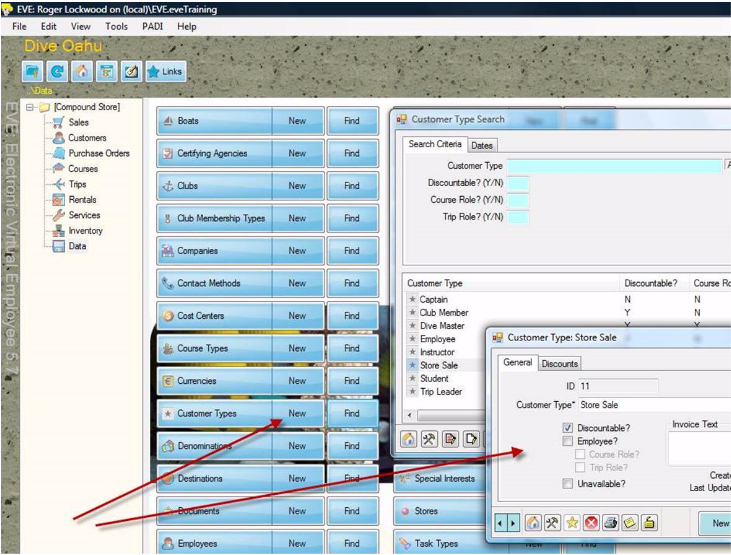

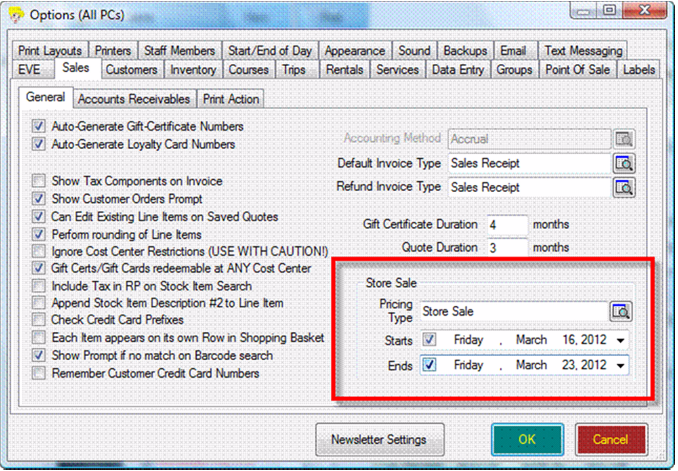
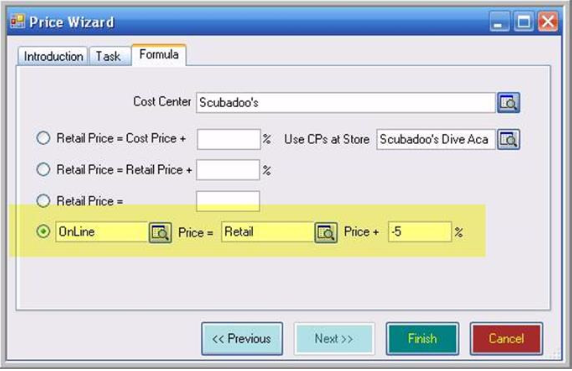
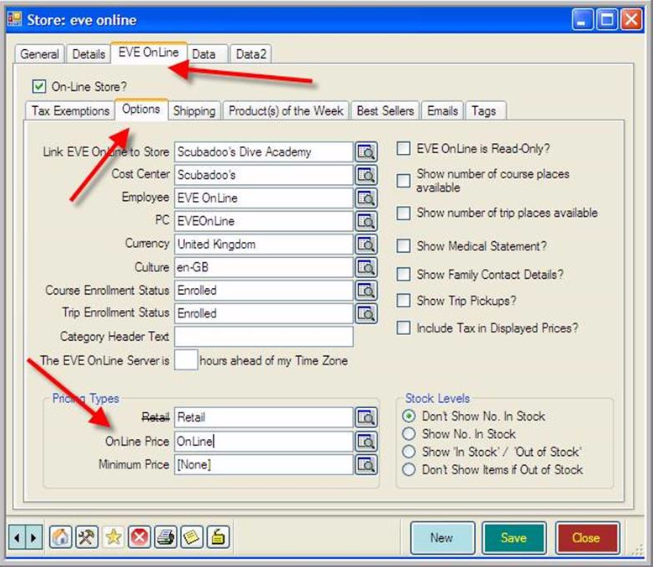
Comments are closed.