The new EVE OnLine shop allows to set the number of days required to ship an item, when it is out of stock. To apply the same setting to multiple stock items, follow this procedure:
1) Complete a stock item search
2) Use Search criteria, where necessary
3) Click Search
4) Select the stock item(s) you wish to update. Hold the CTRL button pressed to update multiple items
5) Right click on any selected item
6) Click on Update Multiple Rows
7) Scroll the list and check one of the following options:
- check OOSDaysDelay if you wish to set the default number of shipping days
- check the OutOfStockItemsSellable to define whether the item can still be sold when it is out of stock
- OutOfStockDefMsg if you wish to set the default message to display when an item is out of stock
- StockLevelAction if you wish to display/hide current stock levels
8) Based on the option select at point 7:
- If you checked OOSDaysDelay, enter the number of days
- If you checked OutOfStockItemsSellable, then enter 1 if you wish the item to sellable, enter 0 (zero) if you do not wish to item to be sellable when it is out of stock
- If you check the OutOfStockDefMsg, enter the text you wish to display when the item is out of stock
- If you ckec the StockLevelAction, enter 0 if you wish to hide the current stock level, enter 1 if you wish to display the current stock level, enter 2 if you wish to display a label on whether the item is on stock or not
9) Click Apply
Category:
EVE OnLine Shop

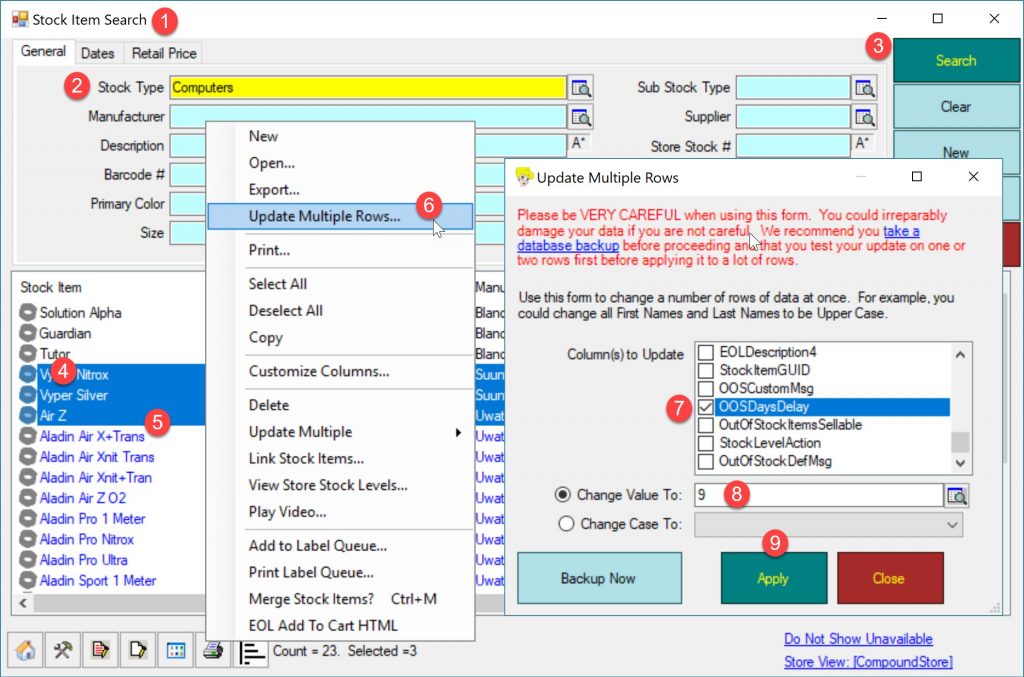
Comments are closed.