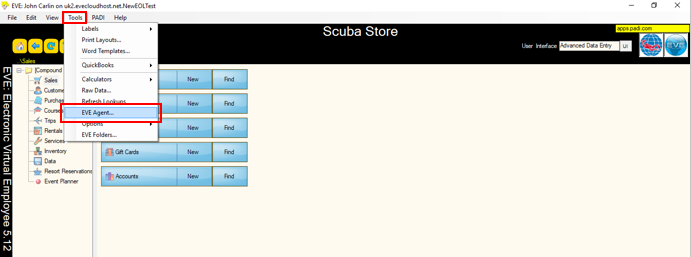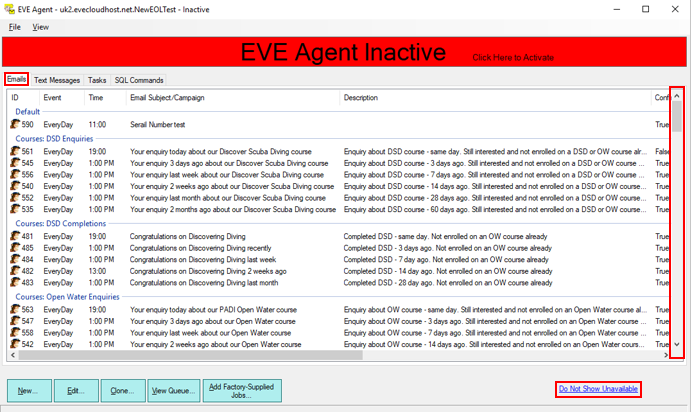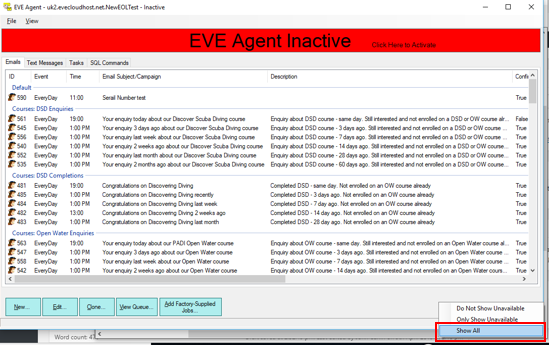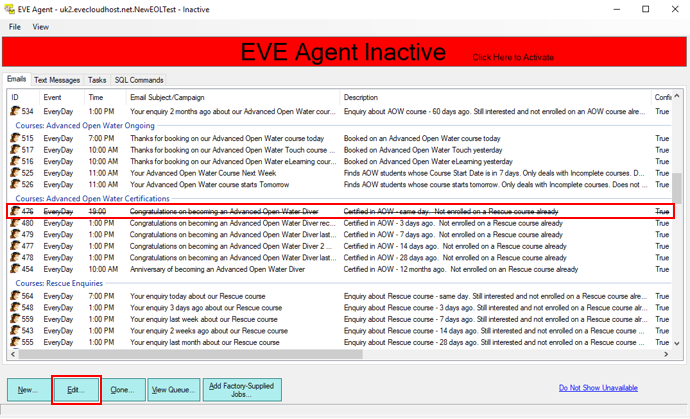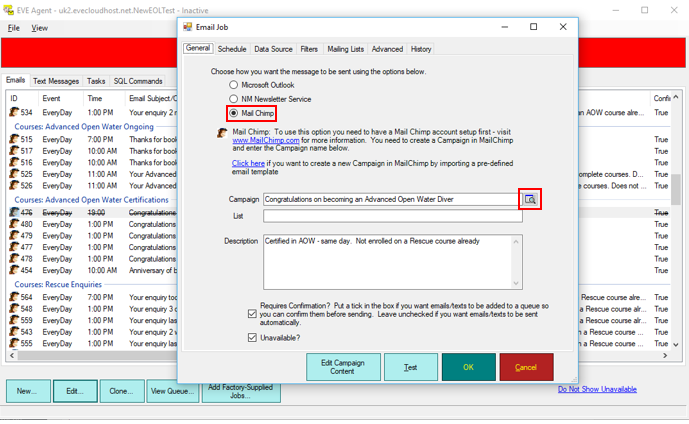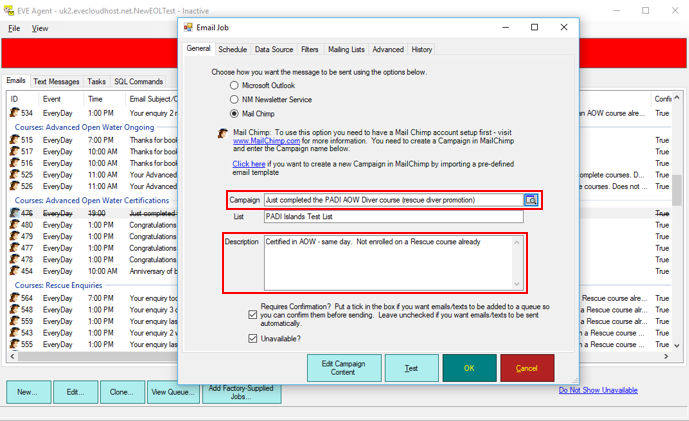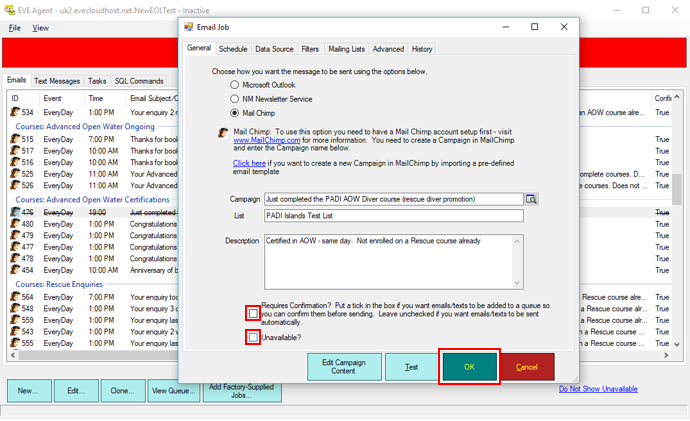How to Link Your Job in the EVE Agent to Your MailChimp Campaign (Preview)
Learning Outcome
On successful completion of this lesson, students will understand how to link a job in the EVE Agent to a promotional marketing ‘Campaign’ that has been created in MailChimp.
Lesson
To link a job in the EVE Agent to a promotional marking ‘Campaign’ that has been created in MailChimp, you must first open up the EVE Agent by going to your EVE database, click on ‘Tools’ from the top menu, select ‘EVE Agent’:
Once the EVE Agent is open, it will default to the ‘Email’ tab. You can use the scroll bar to search for the EVE Agent job that will be used to send your promotional emails using the MailChimp campaign you have set up:
If you cannot see the correct EVE Agent job for your new MailChimp campaign, you may have to click the ‘Do Not Show Unavailable’ link and this will provide the option to ‘Show All’ which will reveal any EVE Agent jobs that have been made unavailable:
This will reveal all the potential EVE Agent jobs. Click on the appropriate EVE Agent job and then click the ‘Edit’ button:
This will open up the ‘Email Job’ editing window. Make sure the ‘MailChimp’ option has been selected and then you must click the magnifying search glass icon on the ‘Campaign’ field to search for new MailChimp campaign you wish to use with this EVE Agent email job:
This will allow the EVE Agent to communicate directly with your MailChimp account and show the list of created MailChimp campaigns (that are saved in the draft folder waiting to be used). In the ‘Choose Campaign’ window click on the appropriate campaign to select it and then click the ‘OK’ button:
This will return you to ‘Email Job’ and the ‘Campaign’ field will now be populated with the MailChimp campaign you have selected and this will also populate the ‘List’ field. The ‘Description’ field will have brief explanation of what the EVE Agent job does and this can edited if needed:
Next you must make sure that the ‘Requires Confirmation?’ and ‘Unavailable’ boxes are unchecked so that the EVE Agent perform the automated marketing promotions and then click the ‘OK’ button to save your changes:
You now have linked the job in the EVE Agent to the your MailChimp campaign that will target your customers at the right time with a personalised marketing message and direct calls to action.