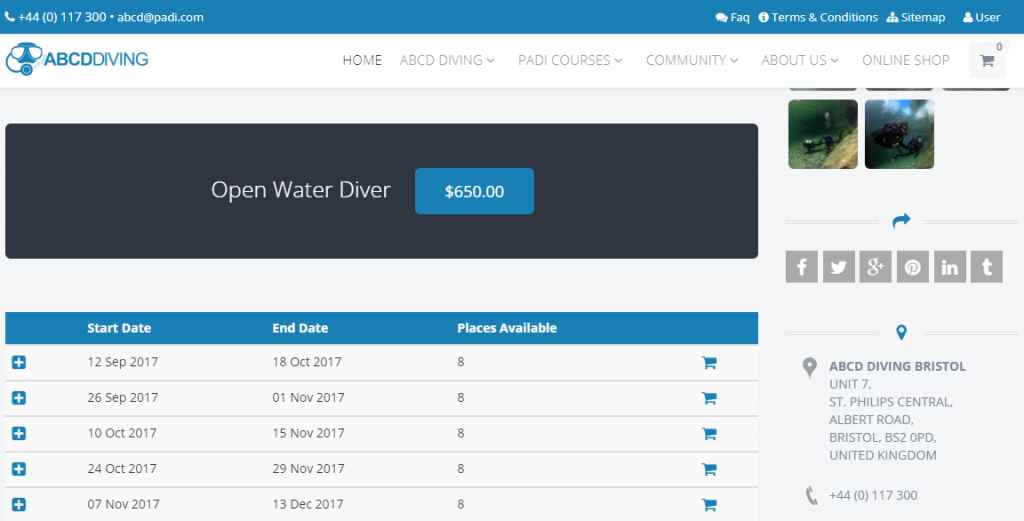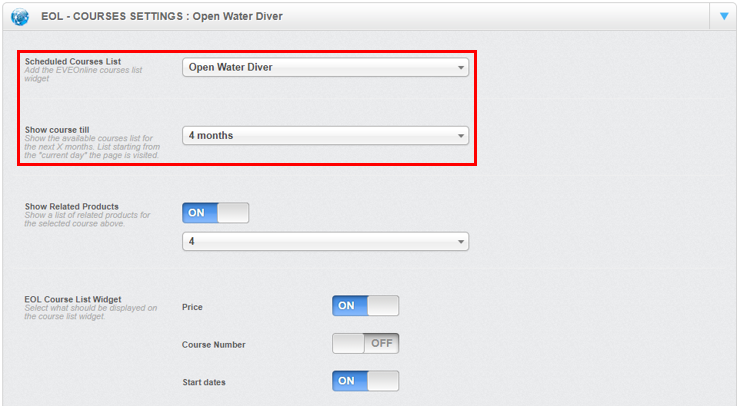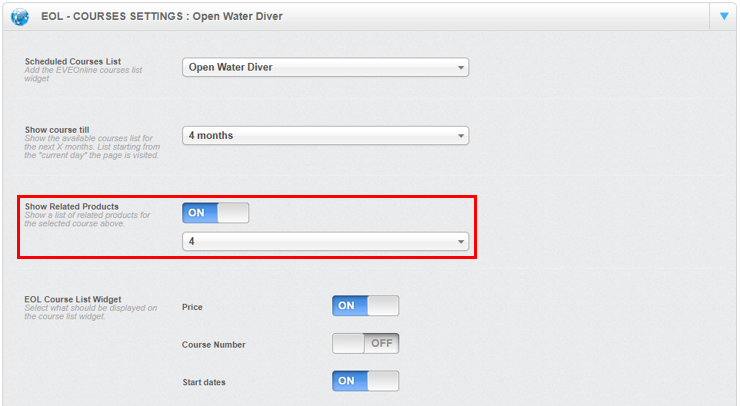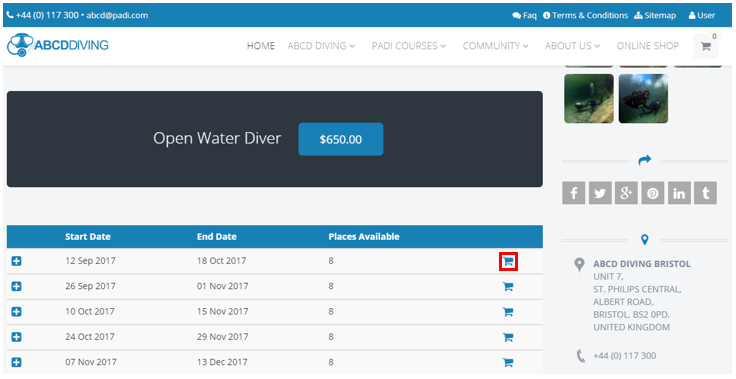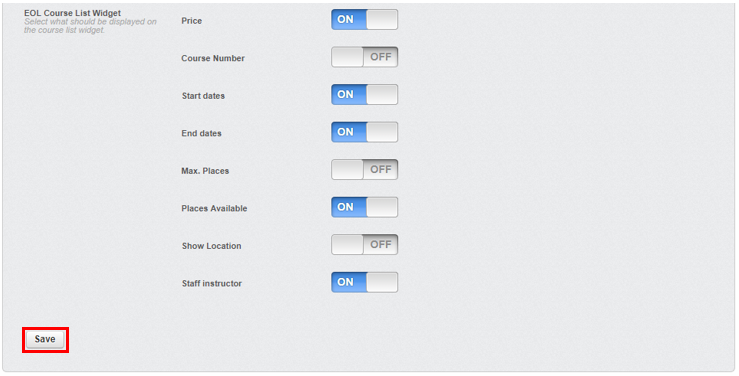This is a preview to an online lesson called ‘EVE Online Courses – Web Pages’. To purchase your own EVE Academy course course click the ‘buy now‘ link or the button below:
purchase an EVE Academy courseLearning Outcome
On successful completion of this lesson, students will understand how to set up and use the ‘EOL Courses’ function.
Lesson
The EVE website has the ability to display live information directly from your Eve database for the current courses on offer with dates, times, locations, request more information and buy now options for the website visitor/customer.
This ability to display live information is also favoured by Google and will help to improve your SEO ranking.
This is edited in the ‘EOL – COURSES SETTINGS : …’ section with a number of different options. The ‘Scheduled Courses List’ allows you choose which course will be displayed on the web page and the ‘Show course till’ will display the availability of those course dates of a selected period. It is important to note that this information is ‘live’ data being pulled from your Eve database and therefore will always be up to date.
The ‘Show Related Products’ gives you an option for the number of related products (these are products which have been defined as related to the course stock item in your Eve database) to display.
The ‘EOL Course List Widget’ defines what course related information will be displayed on a course web page. The website visitor will have the immediate option of purchasing a course on a specific date by clicking the ‘Buy Now’ icon.
They can reveal more information for each course date by clicking the ‘Show Details’ icon.
The additional information displayed is edited ‘EOL Course List Widget’ and provides the options of displaying:
- Price
- Course ID number
- Start dates
- End dates
- Maximum number of students per course
- Remaining places available
- Course locations
- Who the instructor will be
It is important to remember that if you have made any changes you must scroll to the bottom of the ‘EOL – COURSES SETTINGS : …’ section and then click the ‘Save’ button to save and implement your changes.
Purchase your own EVE Academy course
To purchase your own EVE Academy course click the ‘buy now‘ link or the button below:
purchase an EVE Academy course