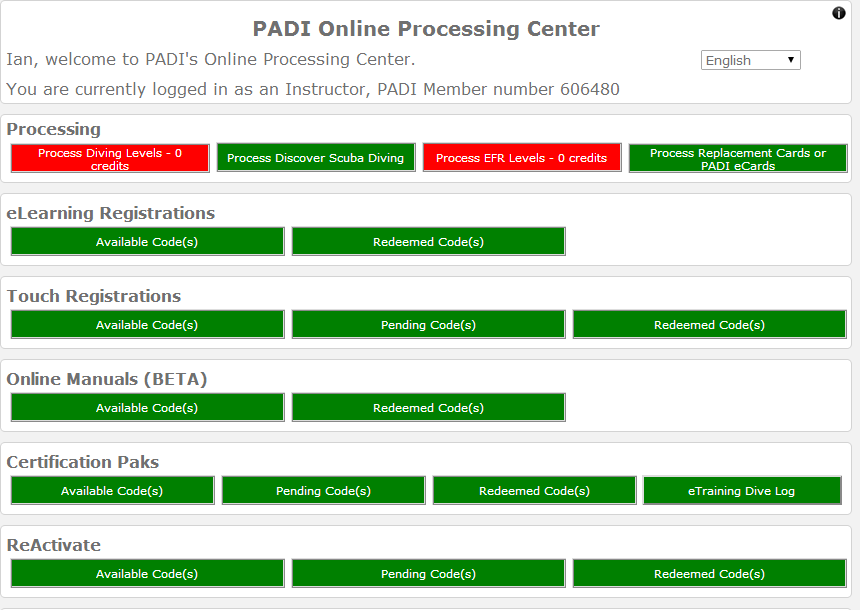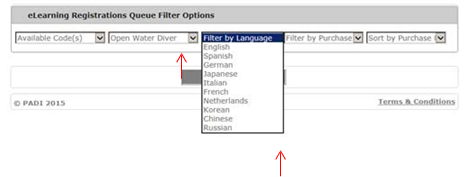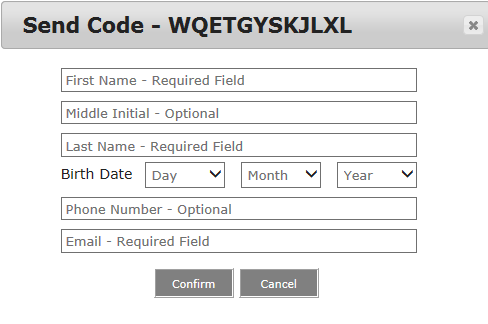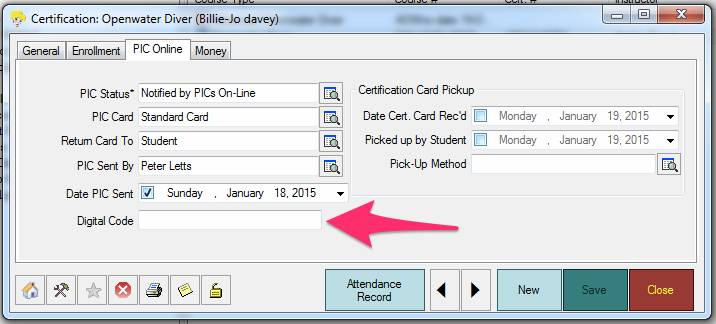Allocating Digital Codes from the PADI Online Processing Centre
Learning Outcome
On successful completion of this lesson, students will understand how to allocate codes from the PADI Online Processing Centre.
Lesson
Login to the PADI Online Processing Centre with your Store Single Sign On Details:
Allocation of Code via PADI Online Processing Centre
Click on the Available Code tab in eLearning Registration:
Use the filter options to select the code you want to issue to the Student.
Then enter the Student details.
The Student will then receive an email from PADI confirming that they are registered for eLearning; all they have to do is click in on the “START ELEARNING” button within the email.
You will also receive an email from PADI confirming the eLearner or Touch code to be used for this student diver’s certification.
Certification Process via EVE 5.9
Let’s now Certify the Student. All you have to do is continue with the normal procedures within EVE when you are certifying a student, the only additional step you need to do is enter the Student’s Digital Code. Below is the screen shot from EVE pointing out where the code needs to be enter.
Remember to make sure this code is correct, otherwise the Certification will be processed using a PIC Credit from your Store.
Once entered the Certification will come through to PADI and the Student details will move from Redeemed/Not Certified to Redeemed/Certified within the eLearning Registration Section.
There is no need to return to the PADI Online Processing Centre to certify the Student; it is all completed within EVE.