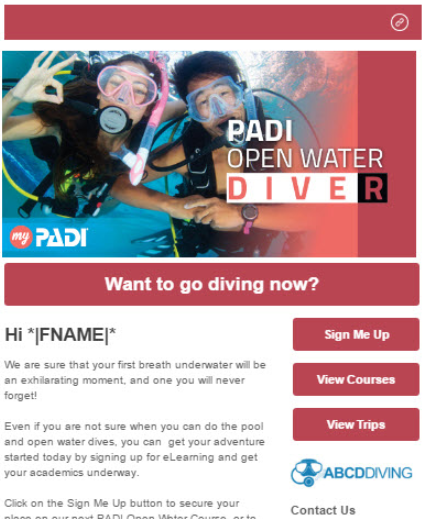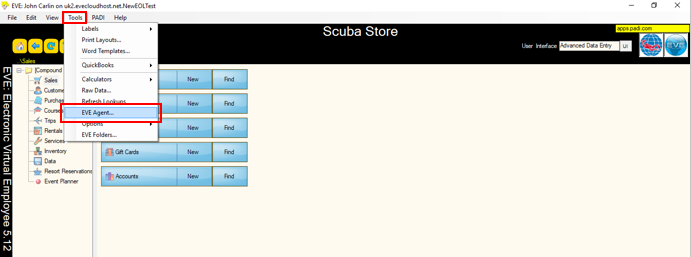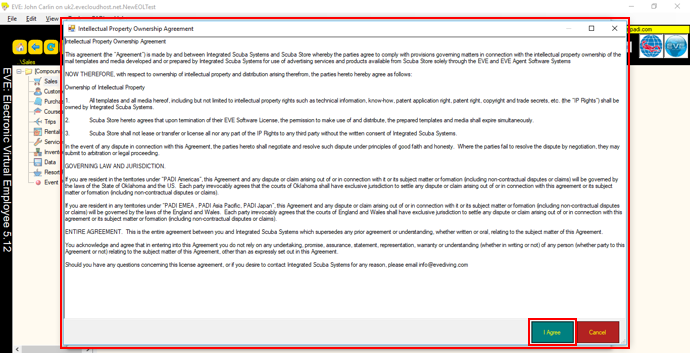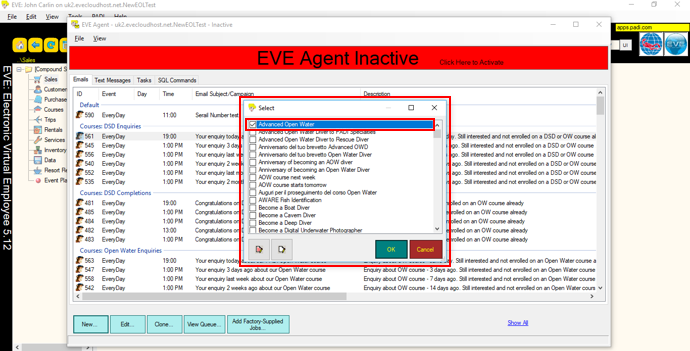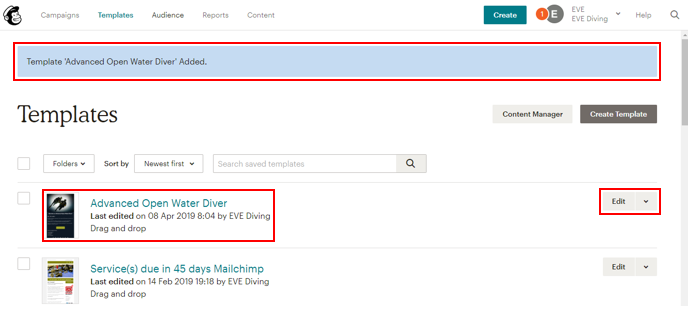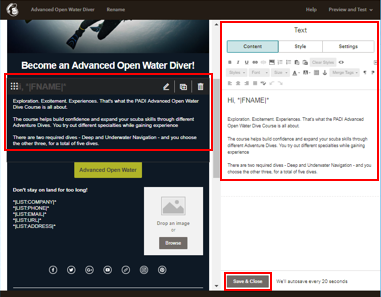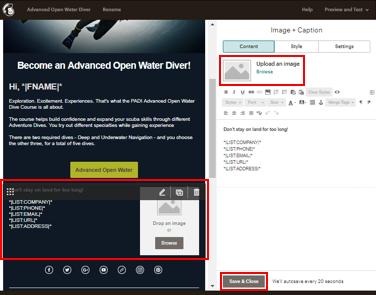How to Import Templates into MailChimp from the EVE Agent (Preview)
Learning Outcome
On successful completion of this lesson, students will understand how to import email templates into their MailChimp account from the EVE Agent.
Lesson
EVE Mail templates, like the one below, have been designed to increase your course bookings and sales. With the ‘one click’ import function you can be adding these high quality email marketing campaigns directly from the EVE or EVE SPLASH Agent to your business in next to no time.
The email templates have been designed and created solely for PADI dive stores by EVE and PADI, these marketing campaigns will keep you in quick and constant contact with your customers, congratulating them on achievements and, or, informing them of the next enrollment or suggested purchases they should be making.
Each email template has been created to mirror a specific job with the EVE Agent or EVE SPLASH Agent for seamless communication to your customers.
Every email template can be easily customised and updated with your own unique images and information.
What’s more, they come with all the merge fields you need, so the email you send is personalised automatically.
- Even better, you’ll find each template includes:
- Calls to Action
- Links to your Website
- Links to your Online Store
Dive Centres using EVE marketing Templates, experience enormous increases of enquiries and enrolments, soon after employing the use of EVE’s custom precision marketing campaigns.
Now that you are set with EVE and MailChimp you are now ready to take advantage of over 120 prepared templates.
Open up the EVE Agent by going to your EVE database, click on ‘Tools’ from the top menu, select ‘EVE Agent’:
In the ‘EVE Agent’ window click on ‘File’ in the top menu and select ‘Import MailChimp Template(s)…’:
This opens up an instructional window instructions that to import an EVE email template into your MailChimp account, you must first make sure you are logged into MailChimp account on your default internet browser on your computer.
You must make sure you not running any other applications (aside from EVE and the EVE Agent) on the computer as this task is resource intensive and any other applications will compete for processing power and will interfere with the import. Once you are ready to proceed click the ‘OK’ button:
The next window informs you of the ‘Intellectual Property Ownership Agreement’ and once you have read the information click the ‘I Agree’ button to proceed to the next step:
The next window shows all the different EVE email templates that are available to import into your MailChimp account. To select a template to be imported simply click in the appropriate check box:
It is possible to select more than 1 template to import at a time. All the templates can be selected or unselected using the icons indictated in the picture below. However we recommend only importing 2-3 templates at time as each template will open up a new internet tab:
Once you have decided which template(s) you wish to import, click the ‘OK’ button: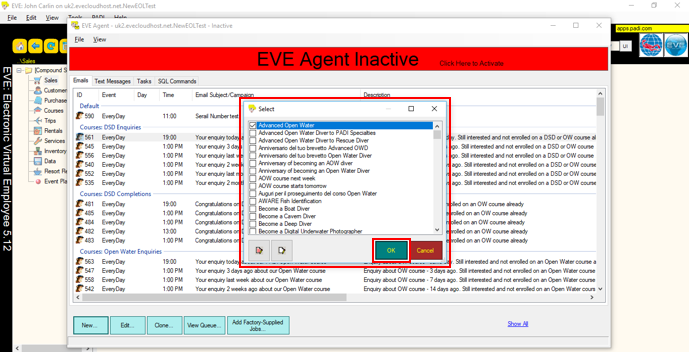
Each new imported email template will open a tab on your internet browser. MailChimp will inform you of the new template that has been added to your account and will now appear in the your ‘Templates’ list. You can edit the new template and personalise it for your dive centre by clicking the ‘Edit’ button:
This will open up the imported email template in an editor window. To edit any of the text or images, simply click within the appropriate section and this will open up an easy to use editor window to allow you to make changes.
You will see from the picture above that the template already contains the important merge tag information which will automatically populate the email template every time it is used in an email campaign using information from your EVE database:
- Customers first name using the merge tag *|FNAME|*
- Your company name using the merge tag *|LIST:COMPANY|*
- Your business telephone number using the merge tag *|LIST:PHONE|*
- Your business email address using the merge tag *|LIST:EMAIL|*
- Your website using the merge tag *|LIST:URL|*
- Your business address using the merge tag *|LIST:ADDRESS|*
The email templates have been designed so you can personalise the template by adding your dive centre logo. To do this, click in the appropriate section and in the editor window you have the option to upload a picture file. Once you are happy with your personalised EVE email template click the ‘Save & Close’ button.
You are now ready for the next stage which is to create a campaign in MailChimp. To learn now to do this click the ‘How to Create a Campaign in MailChimp using a Saved Template’ lesson link.