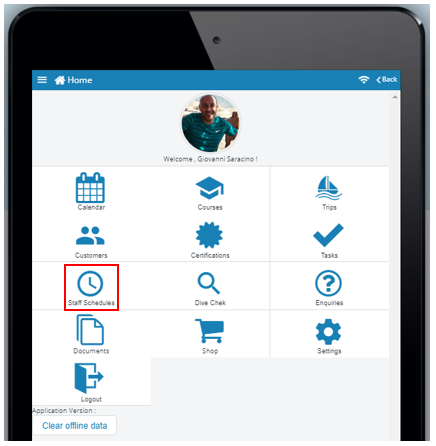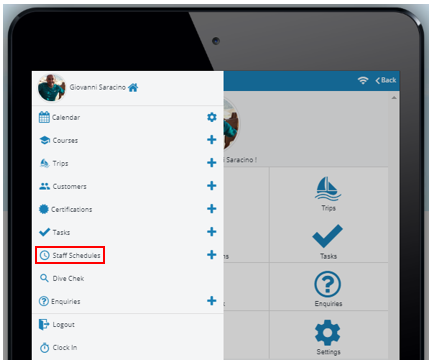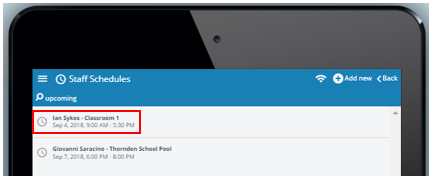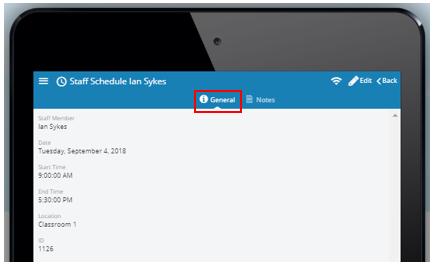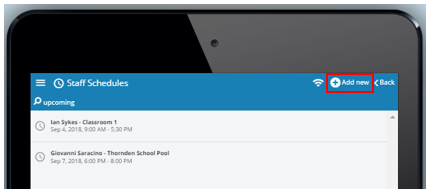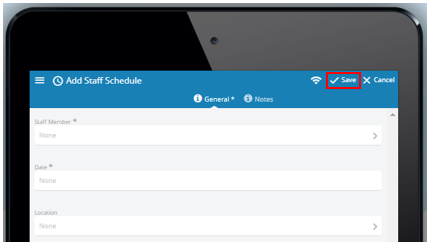How to use the Staff Schedules feature as an EVE Pro Plus App user
On the home page of the EVE Pro App click the ‘Staff Schedules’ icon:
Or click the 3 bar ‘Menu’ icon in the top left hand corner to open the list of options and click the ‘Staff Schedules’ icon:
This will take you to the ‘Staff Schedules’ main page and which will display the current scheduled rota (date, time and location) for all staff that have been entered on the dive store’s database.
Clicking on a specific entry will entry will open up a new window for that staff schedule displaying displaying the ‘General’ and ‘Notes’ tabs. The ‘General’ tab contains information about:
- Staff Member
- Date
- Start Time
- End Time
- Location
- ID (EVE database ID number)
The ‘Notes’ tab displays messages that can be added for the assigned staff member. Staff schedule entries can be edited by clicking the ‘Edit’ icon:
Click the ‘Save’ icon to save any changes that have been made to the staff schedule event.
The EVE Pro Plus App user can add a new staff schedule event to the EVE Database by adding the ‘Add new’ icon:
A new staff schedule event can also be added by clicking the ‘Staff Schedules +’ icon found in the drop down menu:
Information can be entered into the ‘General’ and ‘Notes’ tabs. Click the ‘Save’ icon to save the new staff schedule event to the EVE database.