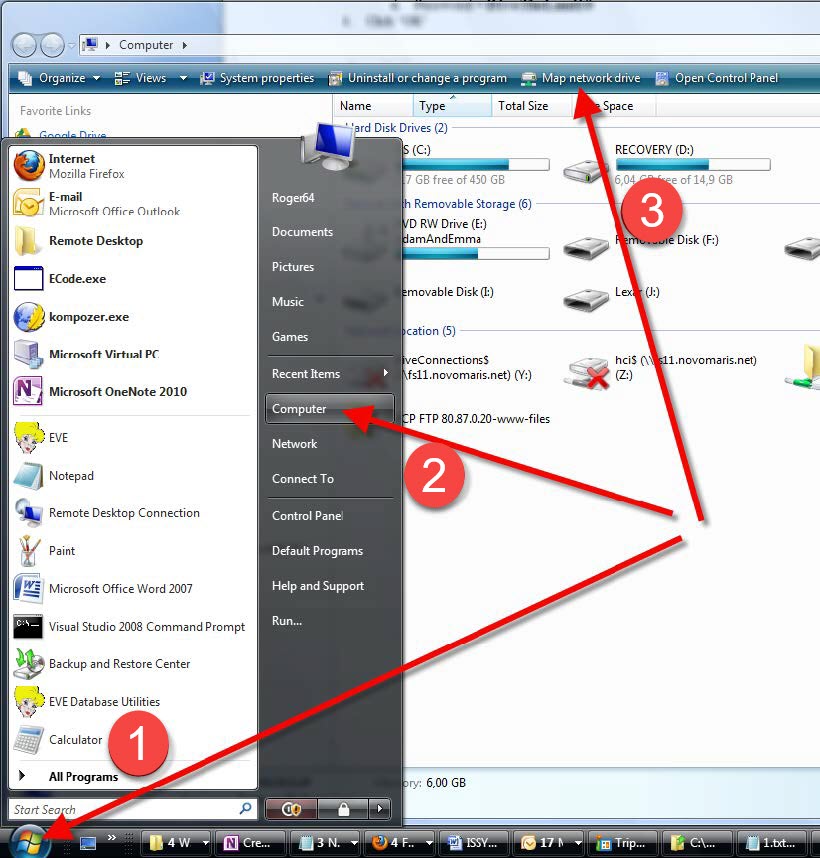This procedure will guide you trough the steps required to map your network drive on your PC running Windows 7. Before you start the procedure, please make sure your VPN is running
1) Click Start then Computer.
2) When Computer starts
3) click ‘Map network drive’ at the top.
4) In the Drive picklist, choose W: if that is available. Otherwise, choose an available drive letter.
5) In the Folder box type:
- if you are located in the Americas, enter \\usserver2.evecloudhost.net\ShareName$
- if you are located in Europe, Middle East or Africa, enter \\ukserver2.evecloudhost.net\ShareName$
- if you located in Asia Pacific, enter \\auserver2.evecloudhost.net\ShareName$
and replace ShareName$ with the name provided by EVE Diving team
6) Make sure Reconnect at sign-in is ticked
7) Click different user name
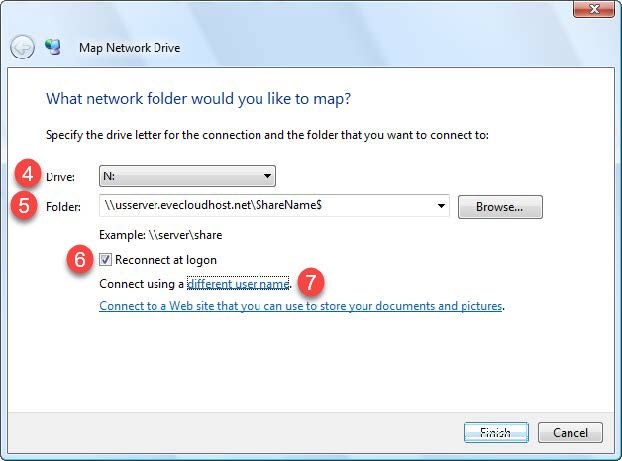
8) On the Connect As form, enter the username we provided to you. This will be of the form: P004\UserName
9) Enter the password we provided to you
10) Click OK and then Finish