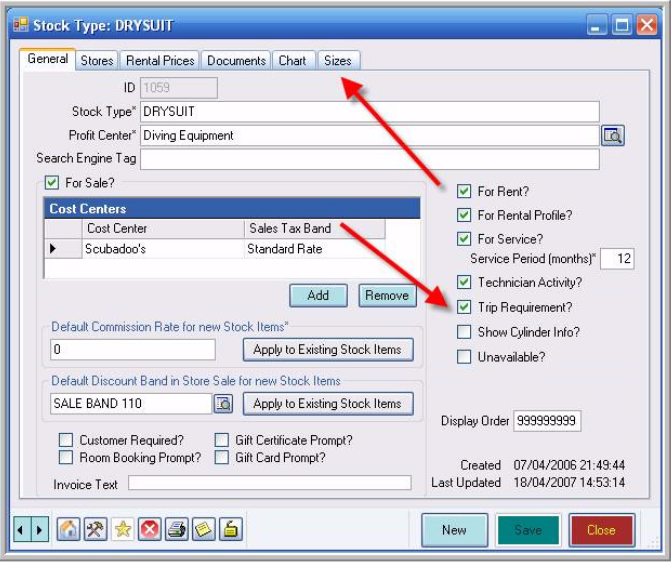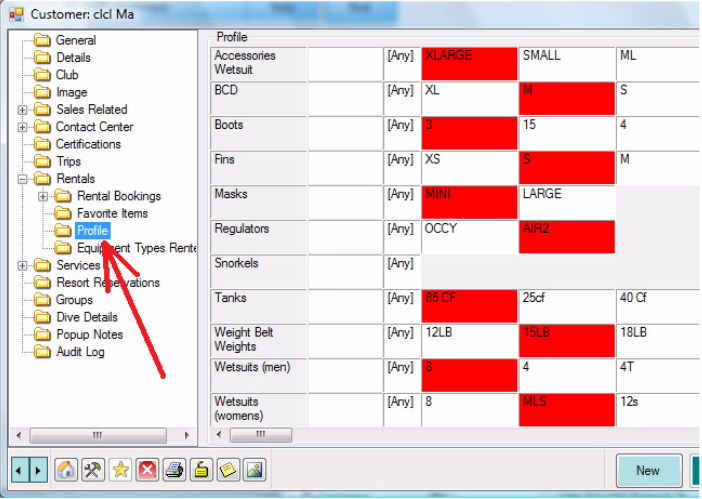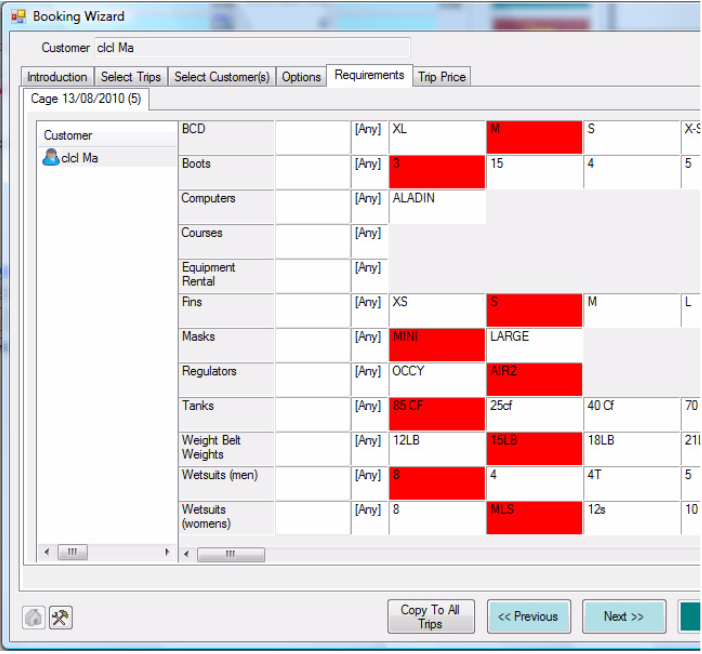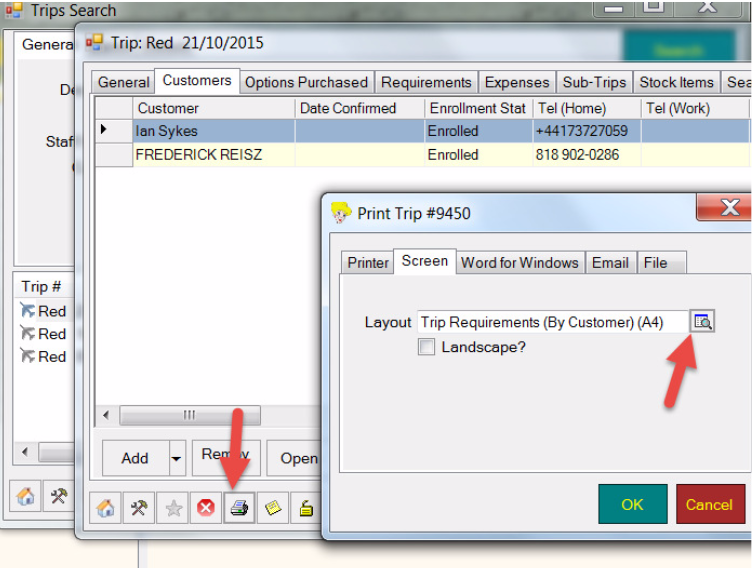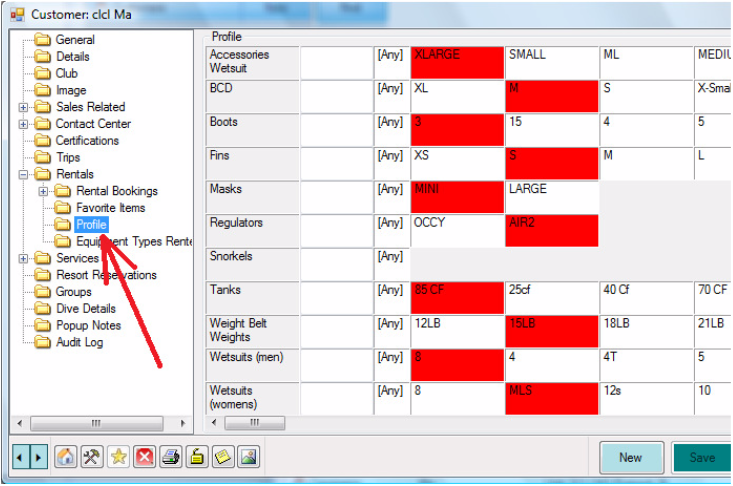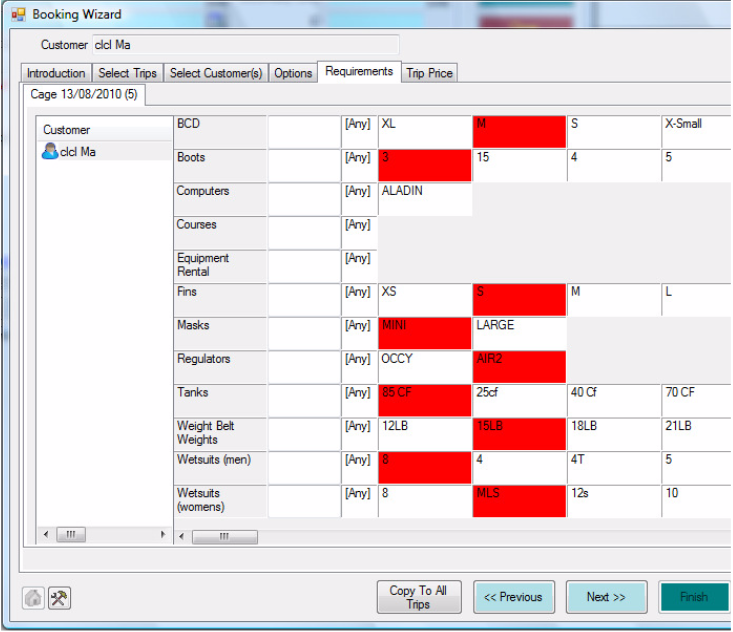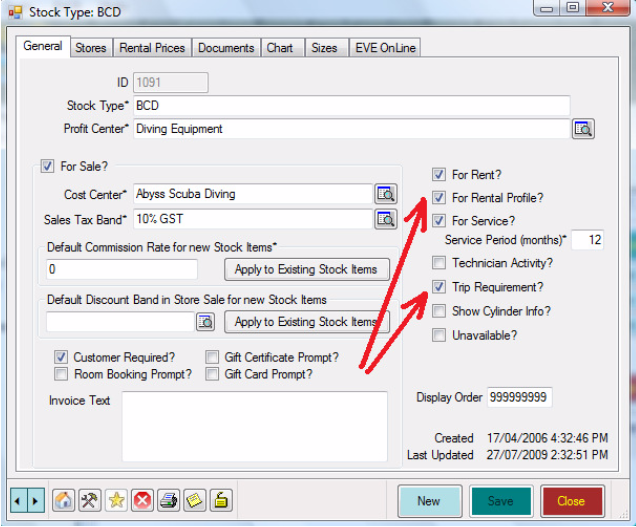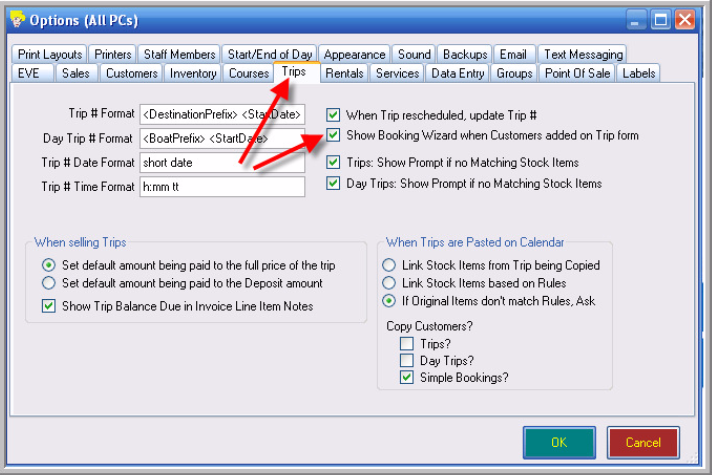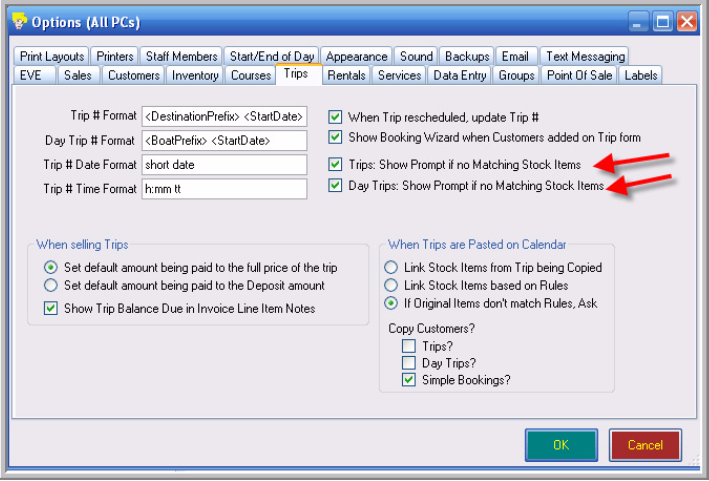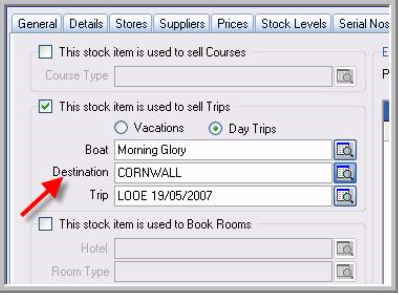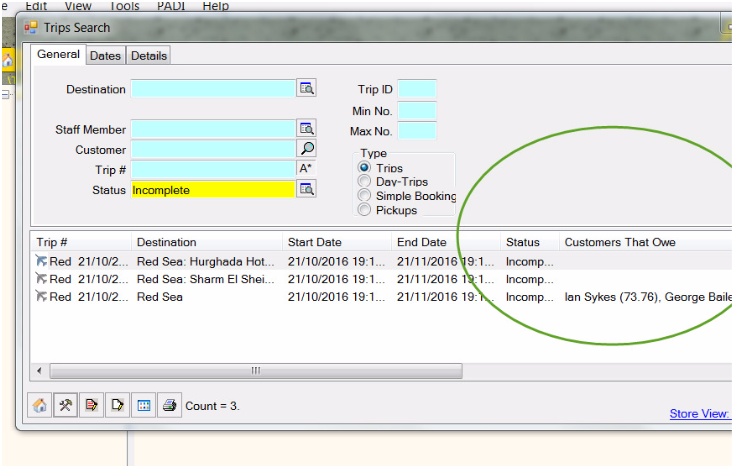First thing to cover here is the use of the Trip Requirements area.
1/ Those elements on the Requirements tab of the Trip Booking Wizard come from what you have marked on the Stock Type form:
So, go to all the relevant stock types in Inventory / Stock Types and check / uncheck the Trip Requirement box as appropriate.
And the sizes you have entered on the Sizes tab will be those displayed on the Requirements form.
2/ As you add the customer using the Booking Wizard, the Profile populates
the Trip Requirements automatically.
3/ In summary, if you have set up a Profile on the Customer record as below…
…that Profile will default onto the Trip Requirements section of the booking wizard when a Trip/Day Trip is sold – see below
…provided your Stock Types are marked as both ‘For Rental Profile’ and ‘Trip Requirement