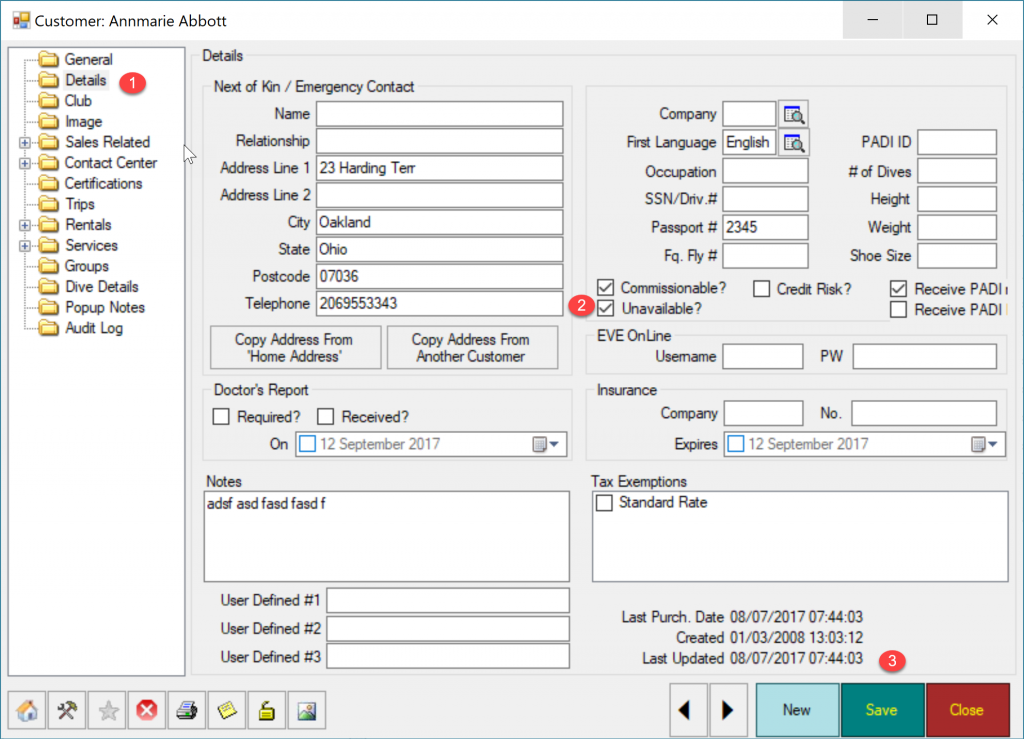To mark a customer record (or employee or staff member) as unavailable, please follow this procedure:
- Open the customer record and click on the Details folder
- Check the Unavailable box
- Save the customer record
Customer records marked as unavailable will still display in sales reports as well as any previous transaction, class or trip, however they will no longer be listed when creating a new record like a sales transaction, class, trip, rental booking etc.