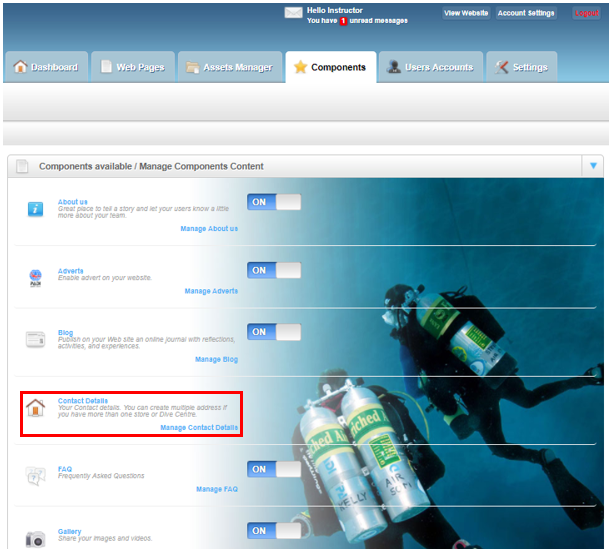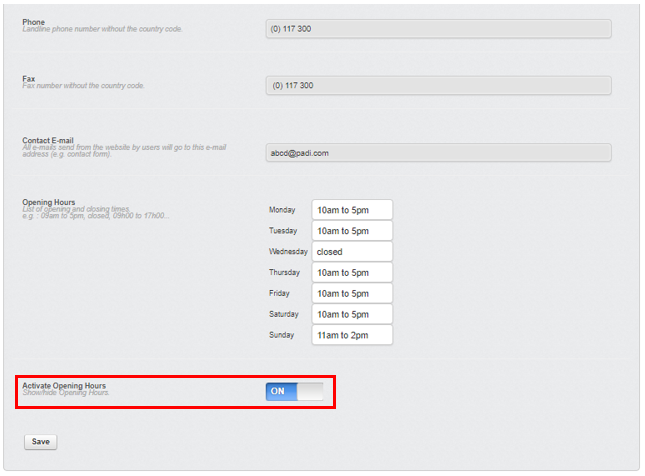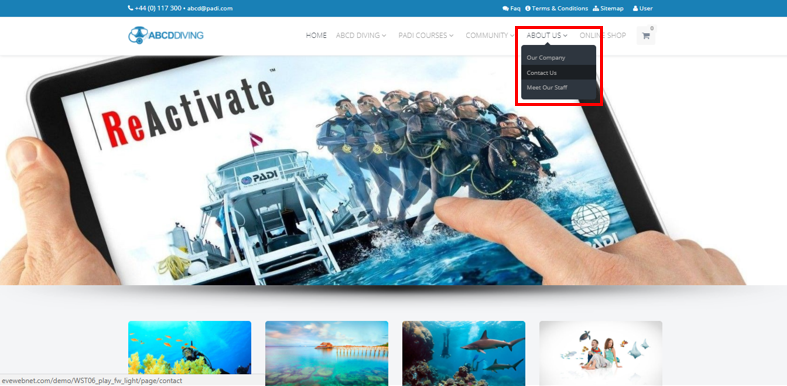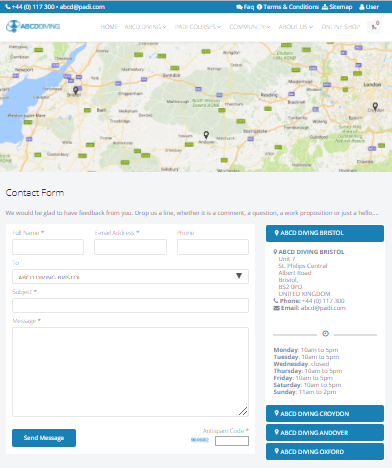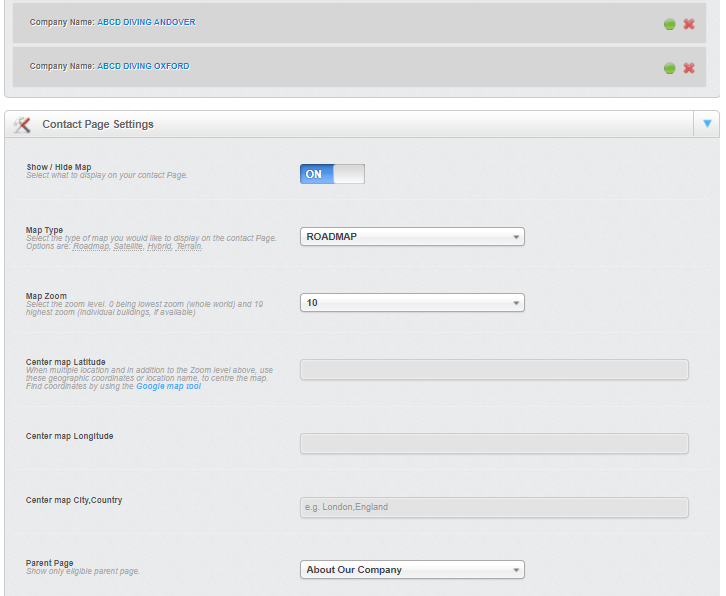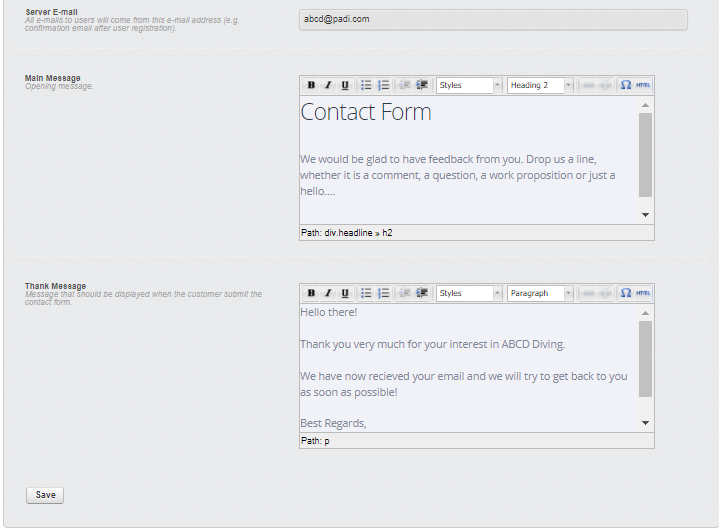Contact details – Components
Learning Outcome
On successful completion of this lesson, students will understand how to set up and use the ‘Contact details’ function.
Lesson
Your ‘Contact Details’ displayed on the website are managed from the ‘Components’ page. To edit the ‘Contact Details’ pages you need to click the ‘Manage Contact Details’ link in the ‘Contact Details’ section.
The ‘Contact Details’ page allows you to edit your the details of your dive business should they change (for example address/telephone numbers etc.). On the ‘Contact Details’ page it is divided into 2 sections – ‘Contact List’ and ‘Contact Page Settings’.
Contact List
The ‘Contact List’ section will display either a single company or multiple companies depending on how your business is structured.
To edit the details of a company click on the ‘Company Name: …’ link.
On this page you are able to edit the following details:
- Company Name
- Address
- Google Map information
- Contact details (telephone/fax/email address)
- Opening hours
The opening hours can be edited for each day and if you want them displayed on the website make sure the ‘Activate Opening Hours’ is switched to ‘ON’.
It is important to remember that if you have made any changes you must scroll to the bottom of the page and then click the ‘Save’ button to save and implement your changes.
Contact Page Settings
By default the ‘Contact Us’ page is found in the ‘About Us’ section of the main menu.
The ‘Contact Us’ page has the functions of displaying single or multiple companies with maps, contact details and contact forms.
If your diving business has multiple companies a website visitor can switch between the contact details for different companies by clicking the company name buttons on the right hand side.
To edit the ‘Contact Us’ page you use the ‘Contact Page Settings’ section.
You can edit whether the map is displayed and if so what it would look like and how the ‘Contact Us’ page appears in the main menu.
The ‘Contact Form’ and the email address it is sent to can edited in this section. To edit the text displayed inviting the website visitor to use the ‘Contact Form’ click in the ‘Main Message’ text box to make changes.
To edit the text that is displayed after a website visitor has successfully submitted a completed ‘Contact Form’ click in the ‘Thank Message’ text box to make changes.
It is important to remember that if you have made any changes you must scroll to the bottom of the page and then click the ‘Save’ button to save and implement your changes.