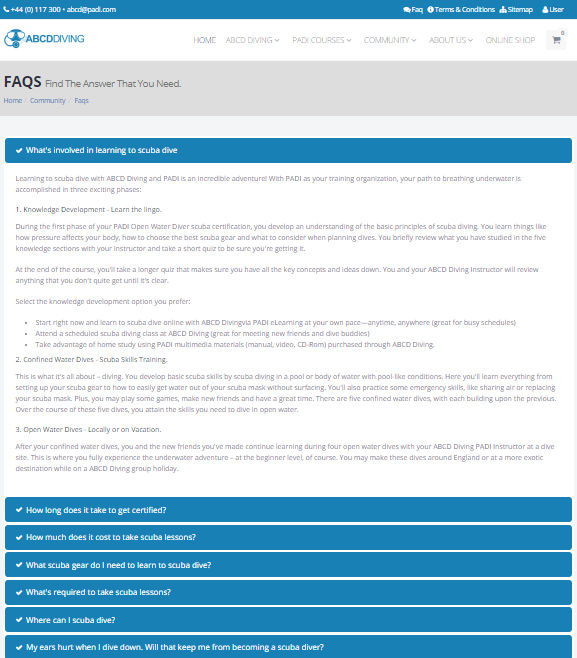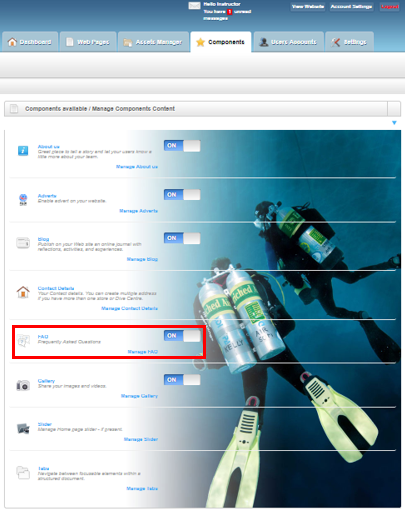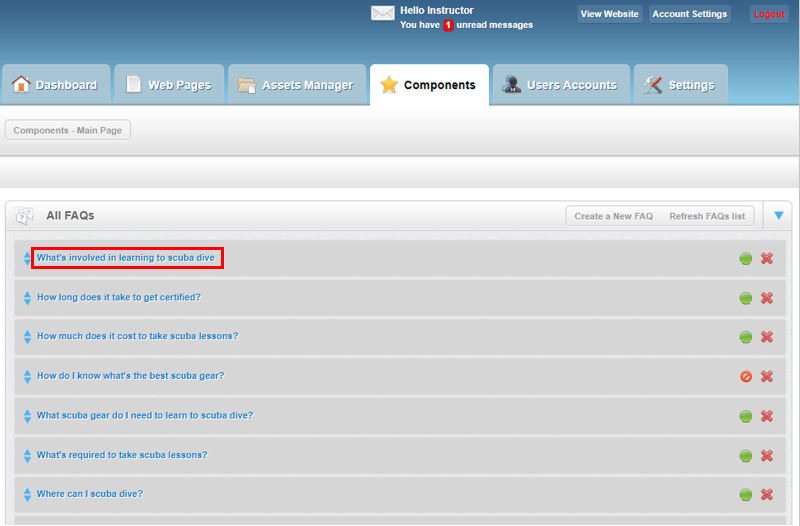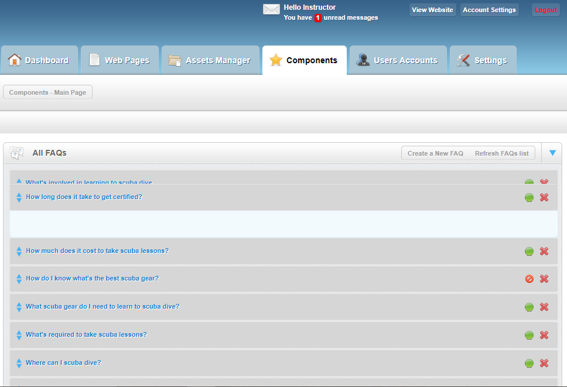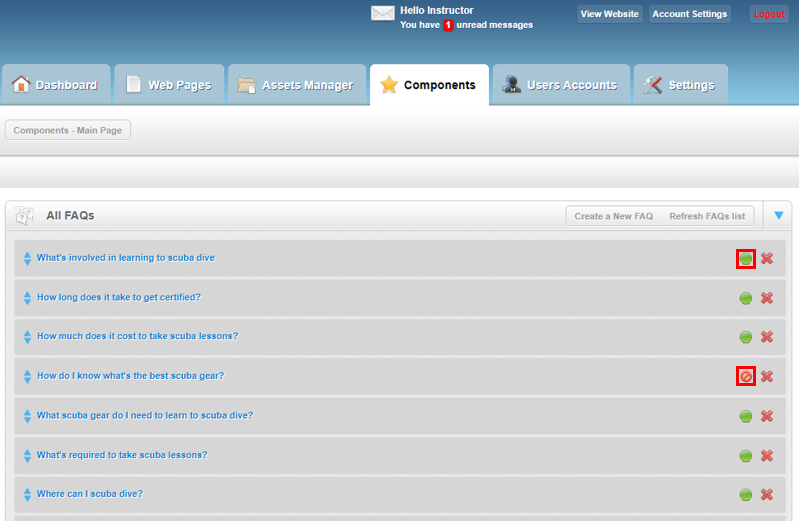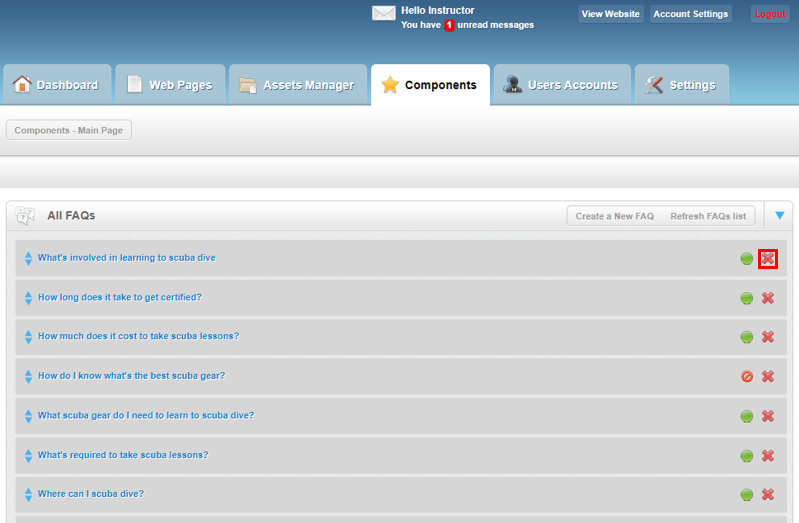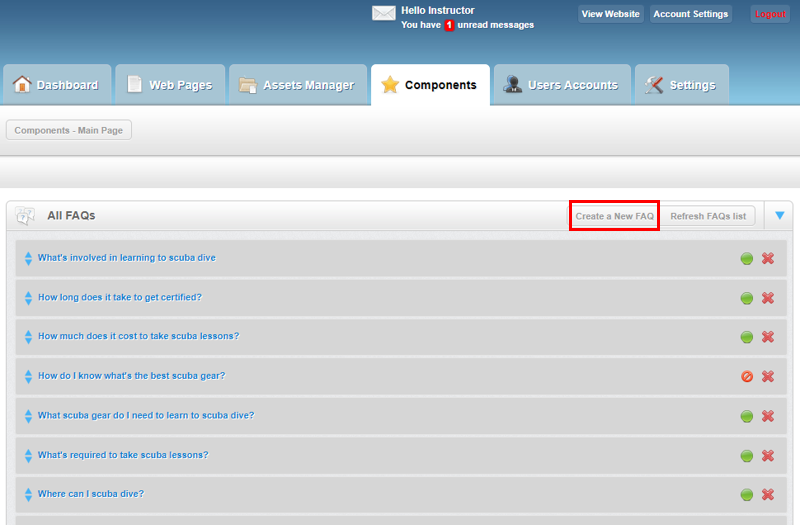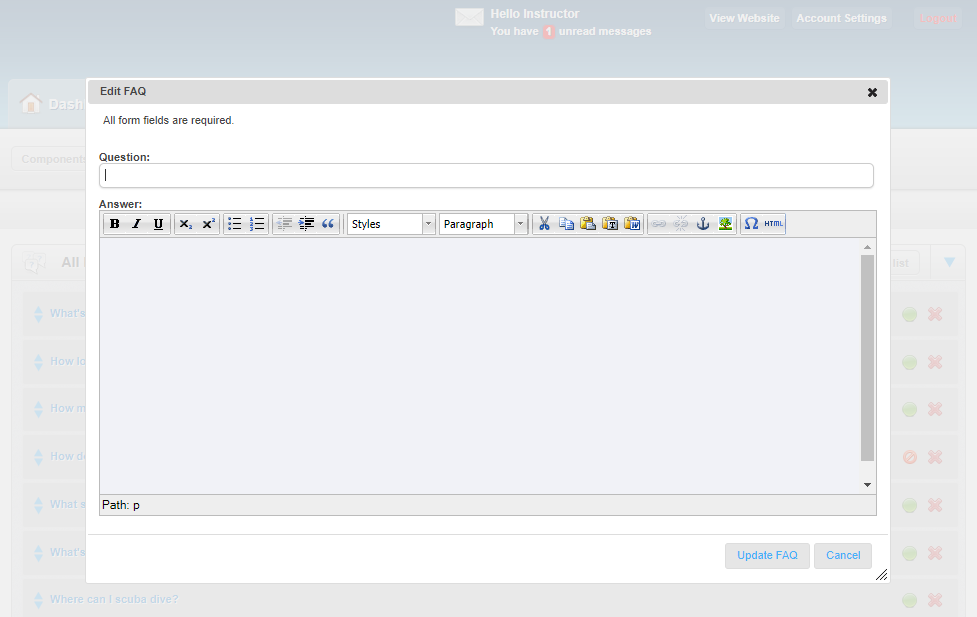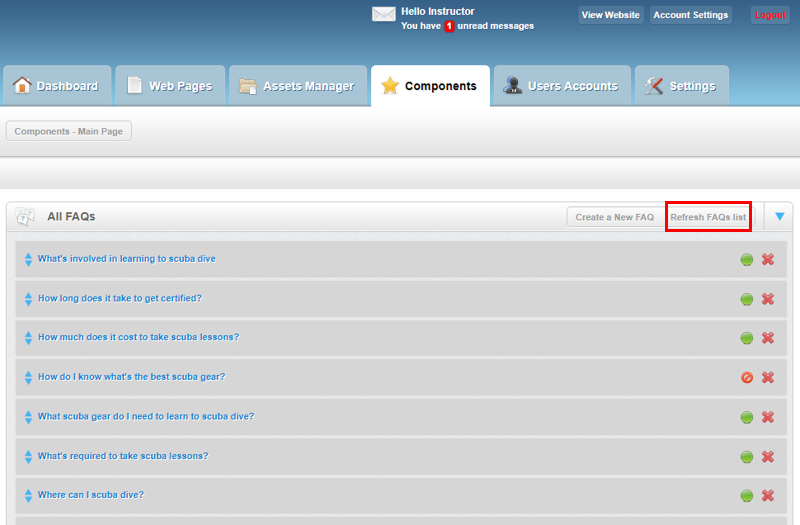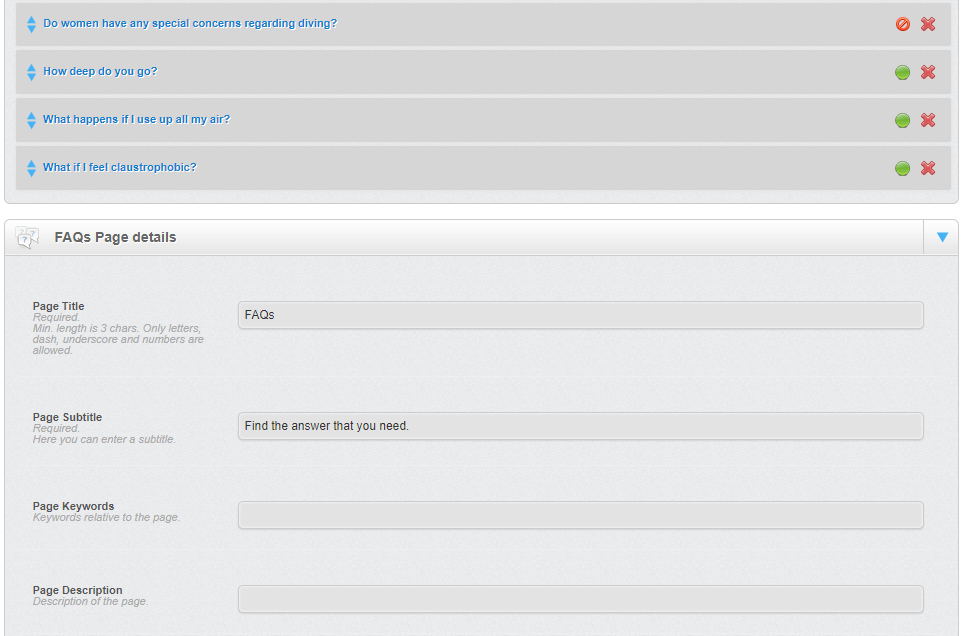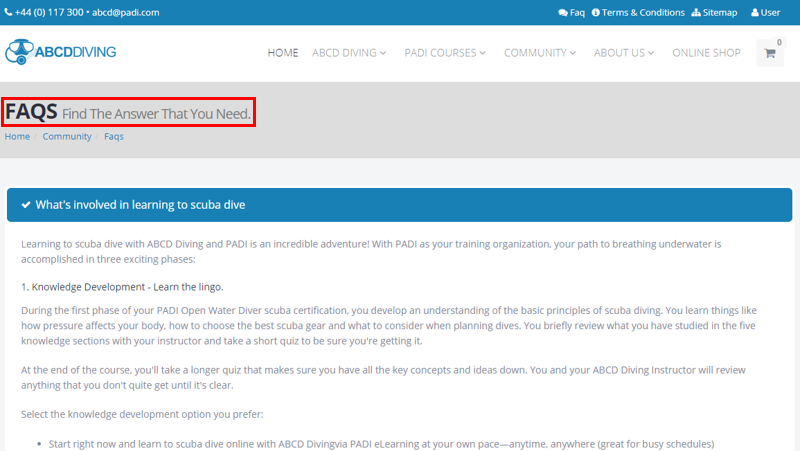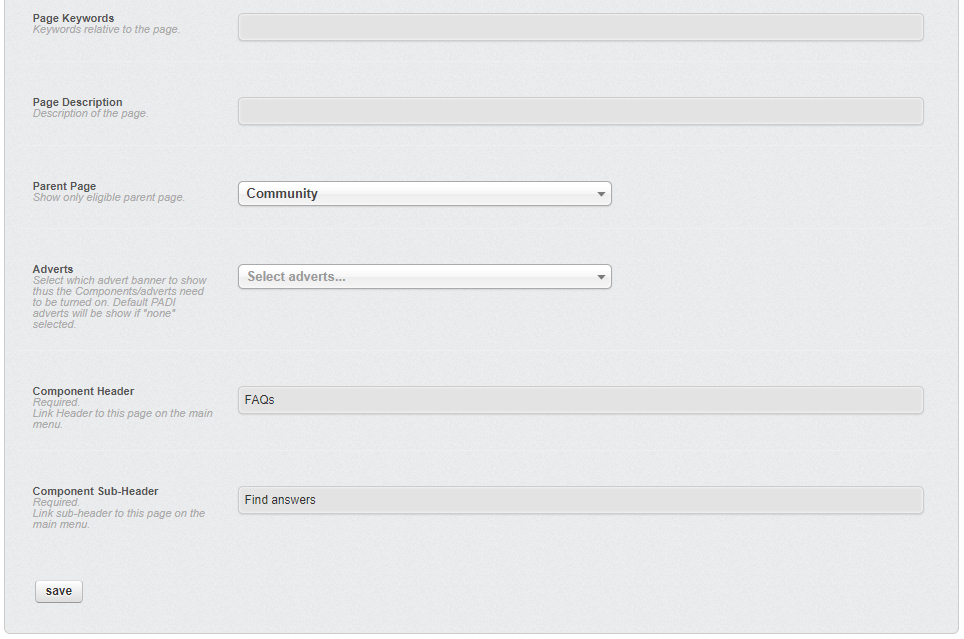FAQs – Components
Learning Outcome
On successful completion of this lesson, students will understand how to set up and use the ‘FAQs’ function.
Lesson
By default the FAQ page is found in the ‘Community’ section of the main menu.
Your EVE website comes pre-loaded with a number of FAQs.
The website has the ability to display FAQs (Frequently Asked Questions). ‘FAQ’ is managed from the ‘Components’ page and can be switched ‘ON’ or ‘OFF’. To edit the ‘FAQ’ pages you need to click the ‘Manage FAQ’ link in the ‘FAQ’ section.
To edit an existing FAQ click on the hyperlink in the ‘All FAQs’ section:
This will bring up the ‘Edit FAQ’ window which will allow you to modify the the question and the answer text. There is a simple toolbar which provides different functions such as the ability to underline text or make text bold.
It is important to remember that if you have made any changes you must scroll to the bottom of the page and then click the ‘Update FAQ’ button to save and implement your changes.
The order of how the FAQ’s are displayed on the website can be changed by clicking and holding down the mouse button on the hyperlink of the FAQ and dragging it up or down the list to the appropriate position and then releasing the button.
To stop an FAQ from being displayed on the website click the green icon to change it to a red ‘no entry’ icon and vice versa to show it again.
To permanently delete an FAQ click the ‘Delete’ icon but be aware this action cannot be undone.
To create a new FAQ click the ‘Create a New FAQ’ link:
This will bring up a new ‘Edit FAQ window’ where you can enter the new question and answer text. Click the ‘Update FAQ’ button to save your new FAQ.
To view the newly saved FAQ in the ‘All FAQs’ list click the ‘Refresh FAQs’ list button:
Editing the FAQ page
The ‘FAQs Page detail’ section is where you manage how your FAQ page is displayed on the website.
The ‘Page Title’ and ‘Page Subtitle’ can be easily edited by just clicking into the respective text boxes and then modifying the text.
It is important to remember that if you have made any changes you must scroll to the bottom of the ‘FAQ Page details’ section and then click the ‘Save’ button to save and implement your changes.
The ‘Page Title’ and ‘Page Subtitle’ are found here on the web page:
It is important that your main blog page contains the correct words for ‘Page Keywords’ and ‘Page Description’ which are important for your Search Engine Optimisation (SEO).
The ‘Parent Page’ option is used to locate the page within the menu of the website.
You are able to select which advert banner appears using the drop down box. It is important to note that the default ‘PADI’ advert list (see the ‘Adverts’ lesson for more information) will be shown if another advert hasn’t been selected.
The component header is the link for the main blog page that appears in the main menu.
It is important to remember that if you have made any changes you must scroll to the bottom of the ‘FAQs Page details’ section and then click the ‘Save’ button to save and implement your changes.