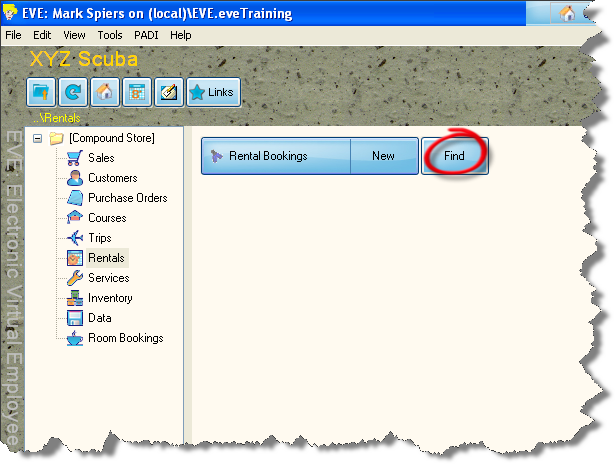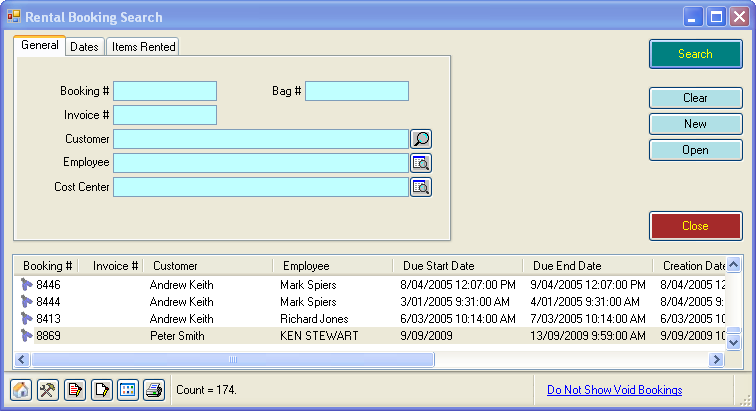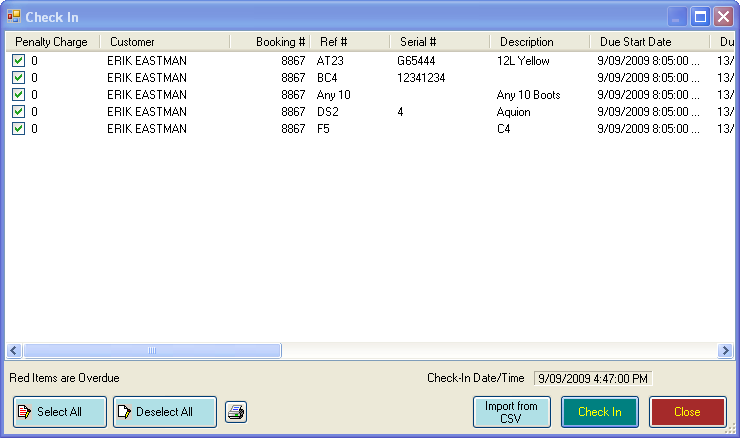Dealing with Rental Returns
Learning Outcome
On successful completion of this lesson, students will understand how to find existing rental bookings and check back in returning rental equipment.
Lesson
Finding an Existing Rental Booking
- In the Rentals screen, click on Rental Bookings ‘Find’.
- The ‘Rental Booking Search’ box will appear.
- Enter the criteria you want to search by and click ‘Search’.
- Double-click on the booking you want to open it.
Checking-in Equipment from a Rental Booking
- Use the Find function above to locate the existing booking.
- Double-click on a record to open it.
- The ‘Rental Booking’ box will open. Click the ‘Check-In’ button.
- The ‘Check In’ box will open.
- By default, all items are selected. If any items are not being returned, un-tick the box in the first column. You can also use the ‘Select All’ and ‘Deselect All’ buttons
- Once you have made your selection as appropriate, click on the ‘Check-In’ button. All items will now be available for future rental bookings.