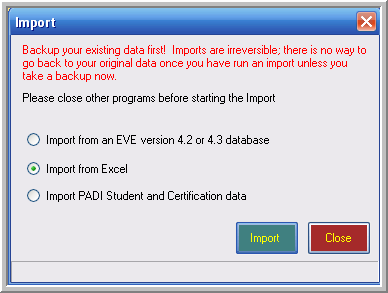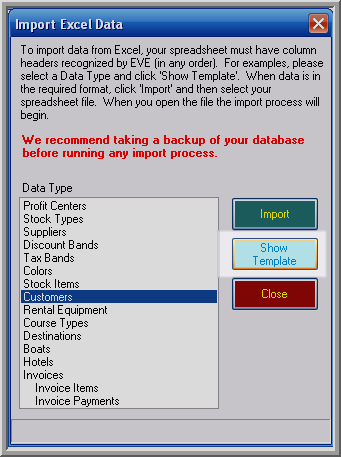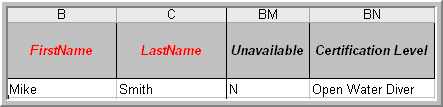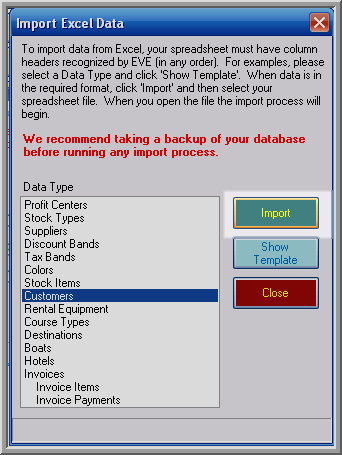Importing Data from Excel into EVE
Learning Outcome
On successful completion of this lesson, students will understand how to import data from Excel into EVE.
Lesson
You’ll be able to import from Excel into EVE by using the Excel import templates that are provided within the program.
Using Customers as an example to serve for all:
You can access these by going to, from the top menu in EVE, File / Import and then select Import from Excel and click Import
Highlighting Customers and then clicking the Show Template button
Will open Excel and that template.
These templates are, by default, contained within C:\Program Files\Integrated Scuba Systems\EVE\Import
The key on the import is the structure of the Excel file – please do not change the titles of the columns.
Mandatory data fields have red column titles – optional are coloured black.
Once your existing data is in the correct format you can then select the Save As option and name the file as you wish.
Please note: we recommend you take a backup of your EVE database prior to import.
You can then import your data by going, again, to File / Import from the top menu and then Import from Excel again and then highlight the data type – Customers, Suppliers etc. – and then select Import
By default this will open the Import folder previously mentioned though you can, of course, navigate to any other location where you have saved your Excel files.
You’ll find the process relatively simple.
You can download a video outlining the process at http://eve.issys.co.uk/files/EVE5Tutorials/EVE5-SimpleImport.exe
Pressing the Space Bar on your keyboard will stop and restart the video for you.