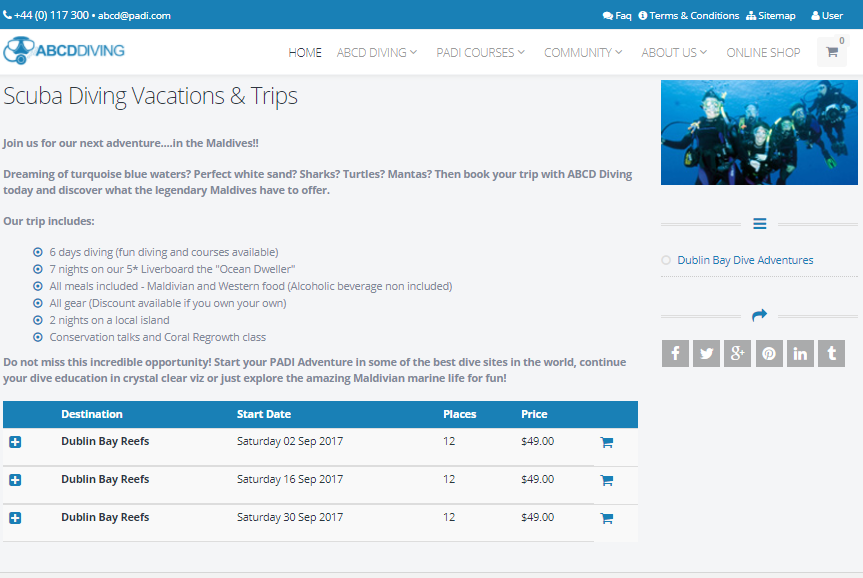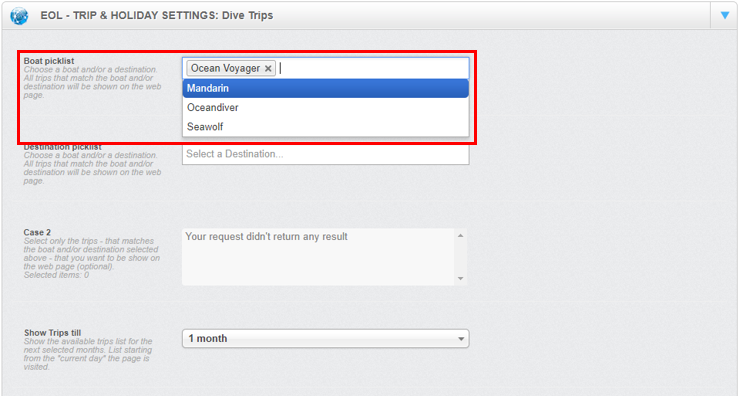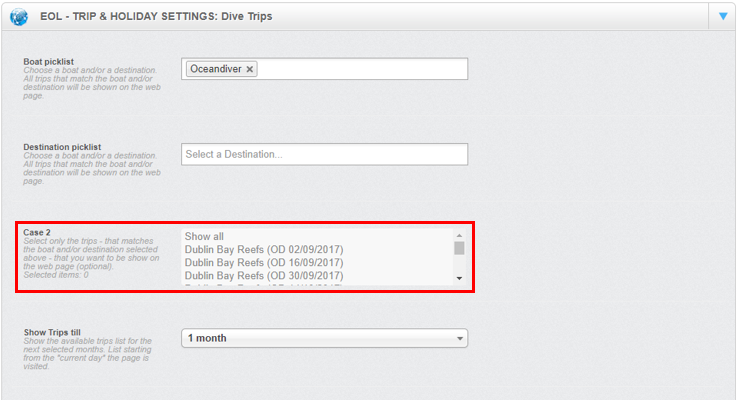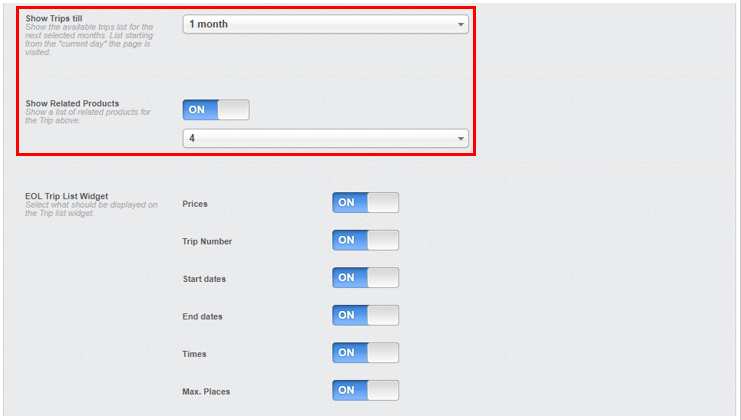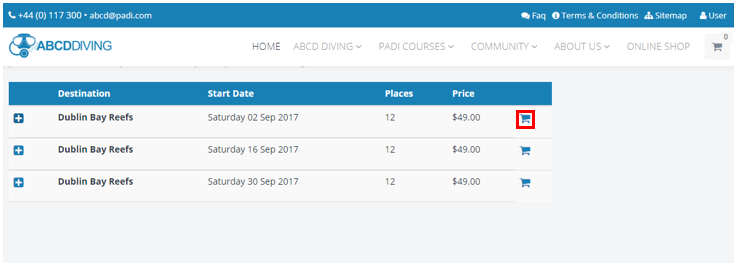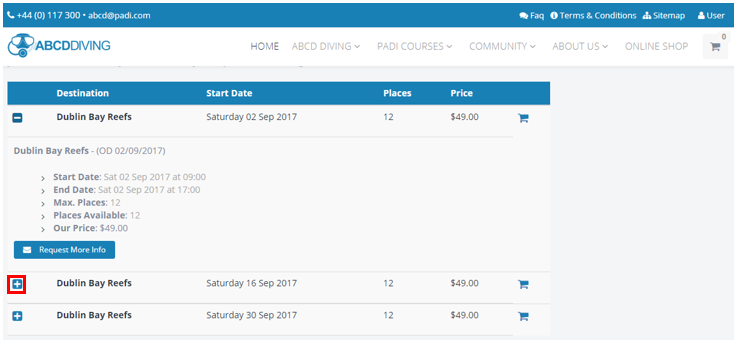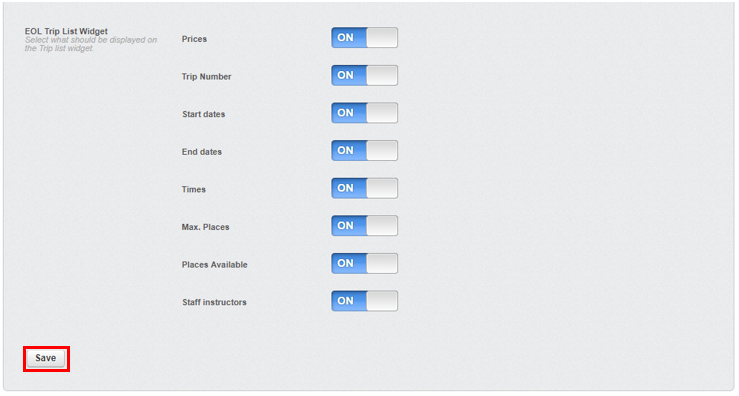EVE Online Trips – Web Pages
Learning Outcome
On successful completion of this lesson, students will understand how to set up and use the ‘EOL Trips’ function.
Lesson
Your Eve website has the ability to display your dive trips with dates, times, boats, destinations, request more information and buy now options for the website visitor/customer.
It is important to note that this information is ‘live’ data being pulled from your Eve database and therefore will always be up to date. This ability to display live information is also favoured by Google and will help to improve your SEO ranking.
This is edited in the ‘EOL – TRIP & HOLIDAY SETTINGS : …’ section with a number of different options. Click in the ‘Select a boat’ selection box for ‘Boat picklist’ and it will display the names of boats that have been entered into your EVE database. You can then select one or multiple boats to apply a filter for the results that will be displayed in the ‘Case 2’ box.
Click in the ‘Select a destination’ selection box for ‘Destination picklist’ and it will display the names of boats that have been entered into your EVE database. You can then select one or multiple destinations to apply a filter for the results that will be displayed in the ‘Case 2’ box.
The ‘Case 2’ selection box will show dive trips that are related to the information that you have put into either or both of the ‘Boat picklist’ and ‘Destination picklist’ selection boxes. You have two options here – you can either click select all to display all the dive trips or pick selected trips by holding down the control button and clicking on the individual dive trips you wish to select.
‘Show Trips till’ will display the available dive trips over a selected period.
The ‘Show Related Products’ gives you an option for the number of related products (these are products which have been defined as related to the course stock item in your Eve database) to display.
The ‘EOL Trip List Widget’ defines what course related information will be displayed on a dive trip web page. The website visitor will have the immediate option of purchasing a dive trip on a specific date by clicking the ‘Buy Now’ icon.
They can reveal more information for each dive trip date by clicking the ‘Show Details’ icon.
The additional information displayed is edited ‘EOL Trip List Widget’ and provides the options of displaying:
- Price
- Dive trip ID number
- Start dates
- End dates
- Times
- Maximum number of divers per trip
- Remaining places available
- Who the instructor will be
It is important to remember that if you have made any changes you must scroll to the bottom of the ‘EOL – TRIP & HOLIDAY SETTINGS : …’ section and then click the ‘Save’ button to save and implement your changes.