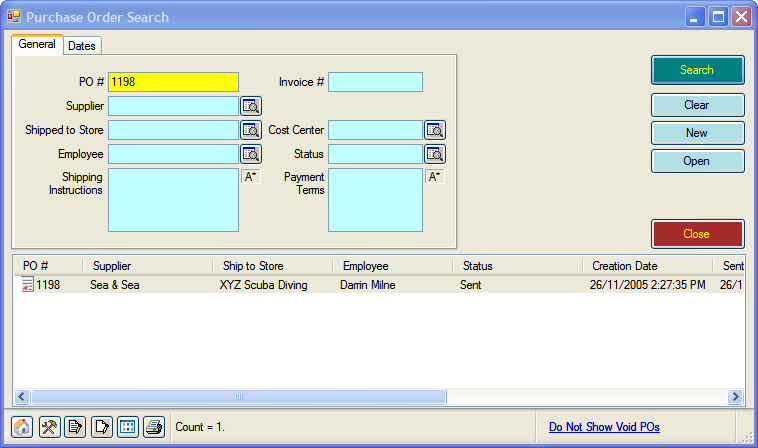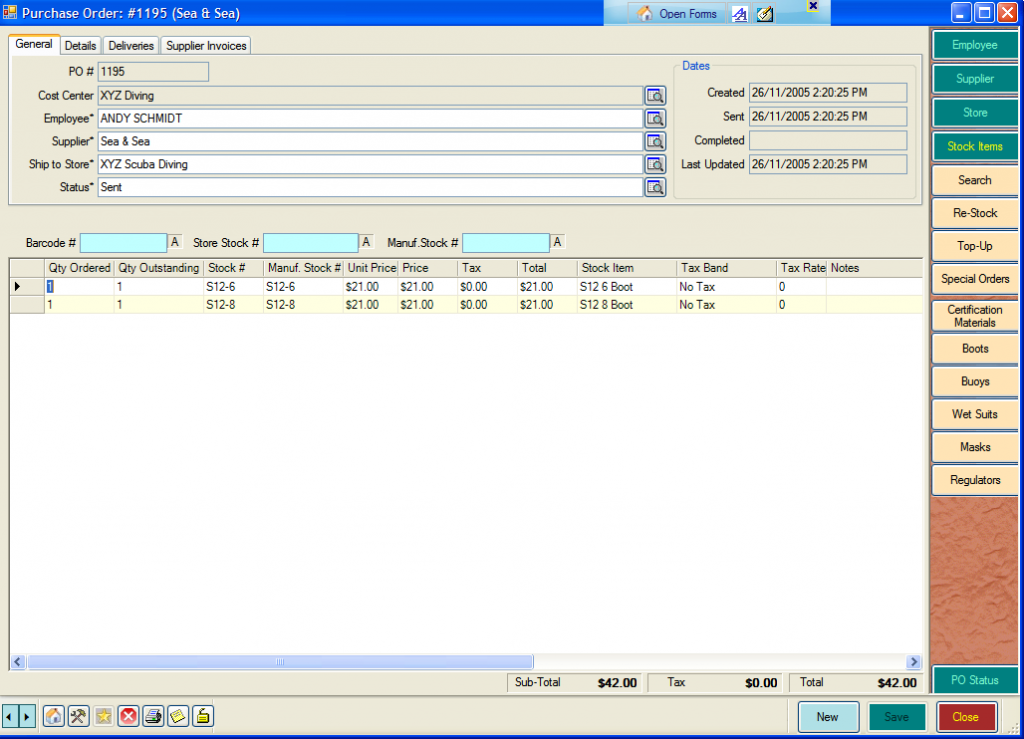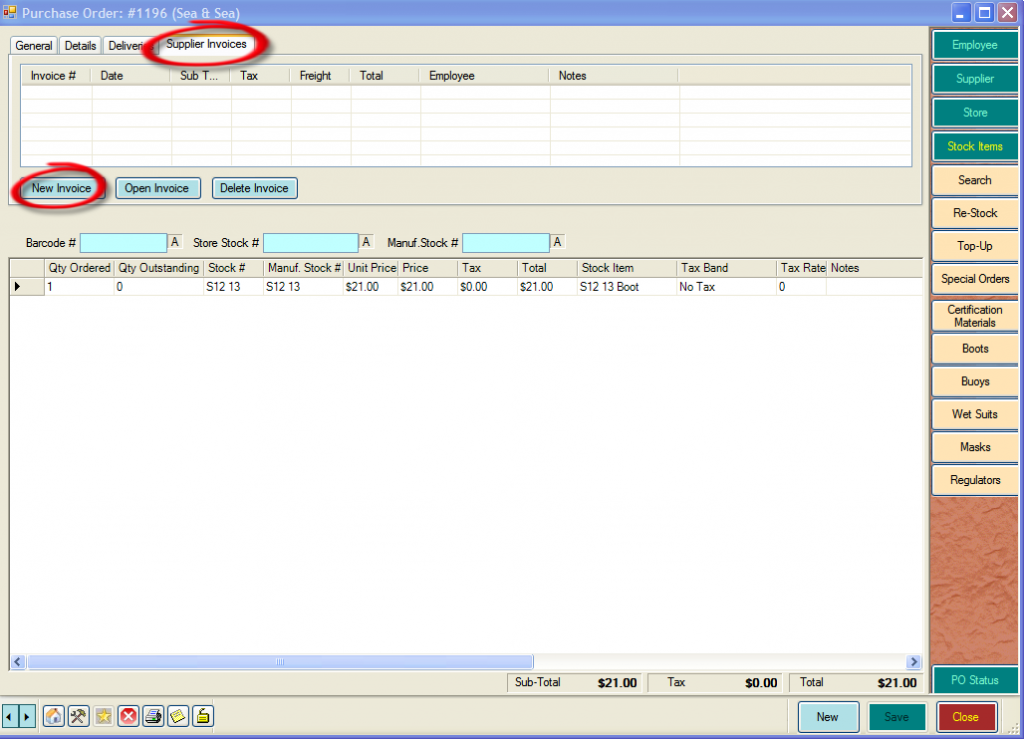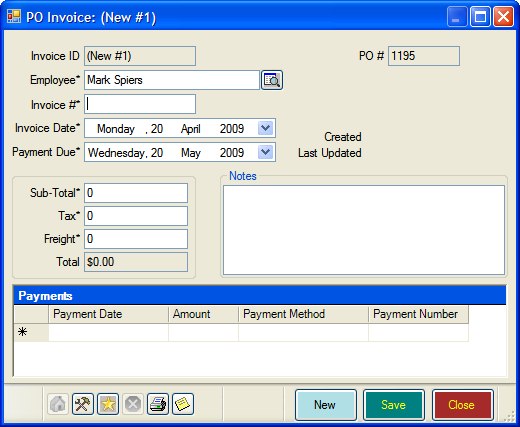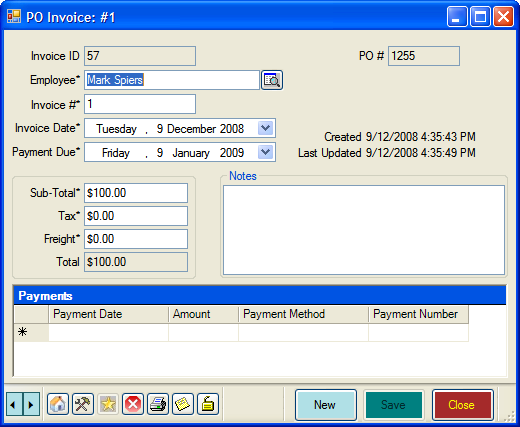Purchase Order Invoices
Learning Outcome
On successful completion of this lesson, students will understand how to use EVE to account for supplier invoices and check that invoiced items match the order and the actual delivery.
Lesson
Entering Supplier Invoices into EVE
EVE will look after your supplier invoices and check that the invoiced items match the actual delivery.
- Find the PO that the delivery corresponds to, by clicking on ‘Purchase Order’, ‘Find’
- The PO Search box will open. Enter the information you have, such as PO number and click ‘Search’
- Double-click on the PO that you want and EVE will open the PO.
- Click on the Supplier Invoices tab and click the ‘New Invoice’ button
- The ‘New PO Invoice’ box will open
- Enter the Invoice details and click ‘Save’.
Entering Payments for Supplier Invoices
- Open the Supplier Invoice that you want to record a payment for.
- In the ‘Payments’ section enter details of the payment(s) you have made.