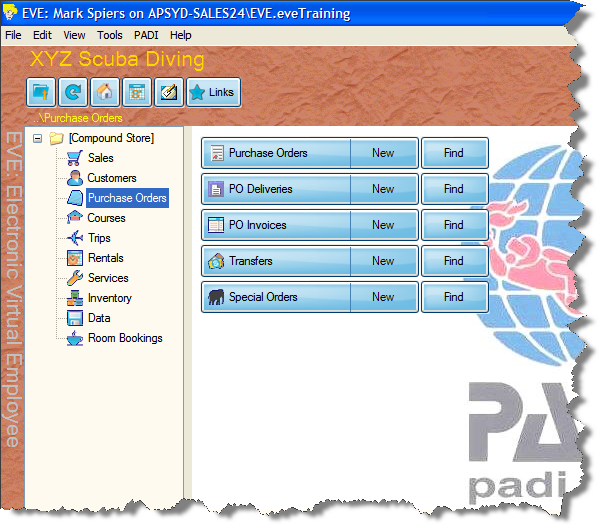Purchase Orders Overview
Learning Outcome
On successful completion of this lesson, students will understand how to access the Purchase Orders module and the sections contained within the Purchase Orders module.
Lesson
EVE allows you to track your orders, deliveries and back orders, stock transfers between stores and special orders.
Accessing the Purchase Orders Module
- From EVE’s main screen click on ‘Purchase Orders’.
- The main screen will change to give you the main menu items for Purchase Orders.
What sections does the ‘Purchase Orders’ Module contain?
Purchase Orders
Create, manage and send your purchase orders from within EVE. Use the Purchase Order Wizards to speed up your orders.
PO Deliveries
Track your deliveries and ensure that all items have been received. EVE will monitor your back orders too.
PO Invoices
Enter supplier invoices and EVE will ensure that all items on the invoice have been received. You can then export this information to Quickbooks and MYOB.
Transfers
If you have more than one store, EVE will manage stock transfers between stores.
Special Orders
When a Customer buys an item that is not in stock, EVE will create a special order, linked to the customer.