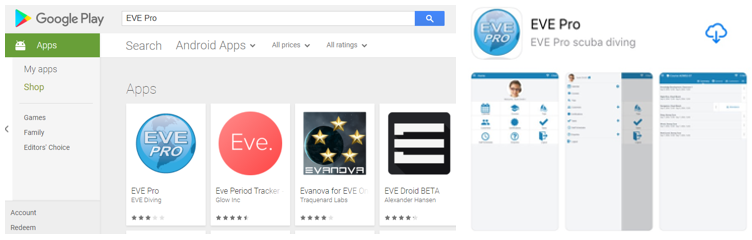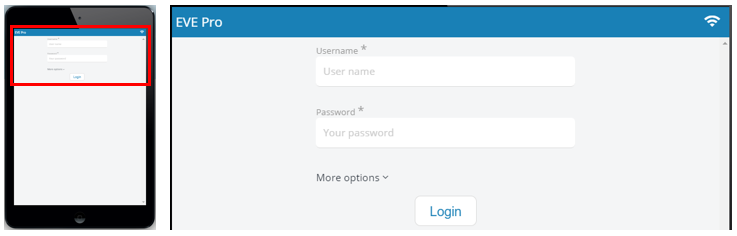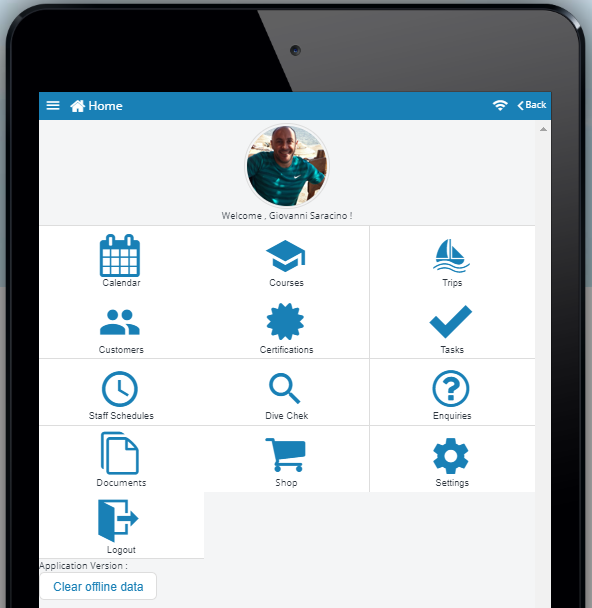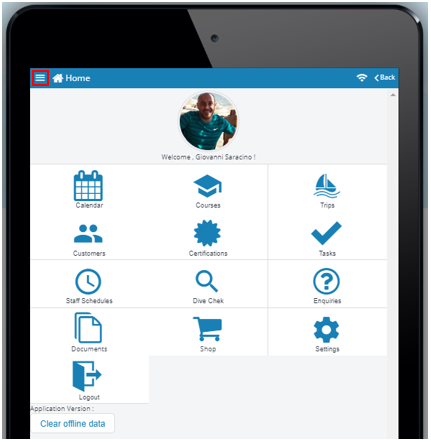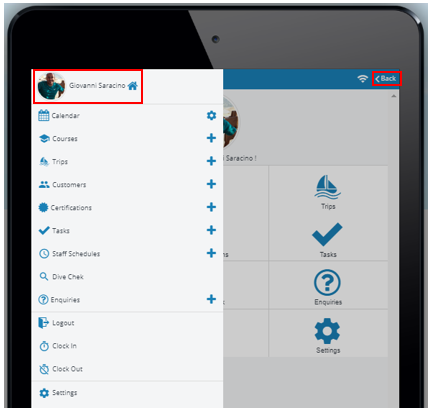How to install and log in/out of the EVE Pro App
The EVE Pro App can be downloaded from the Apple App Store or the Google Play Store. Type ‘EVEPro’ in the search bar:
Once the EVE Pro App is installed and opened for the first time, a username and password must be entered.
This is the same username and password that is used to access the EVE database in your PADI Store. Your login details will only work once the EVE Pro App has been set up for you by EVE Support. Once this set up stage is complete, when you enter the required details and click the ‘Login’ button and you will be taken to the ‘Home’ screen of the app.
On the ‘Home’ screen of the app you will see 12 tile options:
- Calendar
- Courses
- Trips
- Customers
- Certifications
- Tasks
- Staff Schedules
- Dive Chek
- Enquiries
- Documents
- Shop
- Settings
- Logout
The 3 bar ‘Menu’ icon in the top left hand corner will open a list of options:
This list of options includes the 11 options from the ‘Home’ screen and the ability to ‘Clock In’ and ‘Clock Out’. Clicking either the image/name/home icon or the back ‘Back’ button will take the user back to the ‘Home’ screen:
The next series of lessons will guide the user through the different options/features of the EVE Pro App and how to use them.