On the server computer, click Start | All Programs | Microsoft SQL Server 2008 R2 | Configuration Tools | SQL Server Configuration Manager
Expand the SQL Server Network Configuration (32bit) section and click on Protocols for EVE.
If you don’t see Protocols for EVE, expand the SQL Server Network Configuration section and look there.
Make sure Named Pipes and TCP/IP are both marked as Enabled. If they’re not, right click on them and then Enable.
Right click on TCP/IP and click Properties Click on the IP Addresses tab and scroll down the list to the bottom.
In the IPAll section, remove the value from TCP Dynamic Port and enter 1433 in the TCP Port
Click OK
Click on the SQL Server Services entry in the list on the left.
Right click on SQL Server (EVE) and then Restart
In Windows Control Panel open Windows Firewall.
Click “Allow a program through Windows Firewall”. (If you don’t see that option, click Advanced Settings and then create 2 Inbound Rules using the details below).
Click the Exceptions tab
Click Add port
In the Name box enter SQL Server Browser.
In the Port number box enter 1434.
Choose UDP.
Click OK.
Click Add port again
In the Name box enter SQL Server.
In the Port number box enter 1433.
Choose TCP.
Click OK.
Click OK again.
Once all that is done you can tell EVE on the other computers which database to use. i.e. when EVE starts, click on the “eve on (local)\EVE” entry in the Connect list and then click Edit Settings.
Category:
Troubleshooting

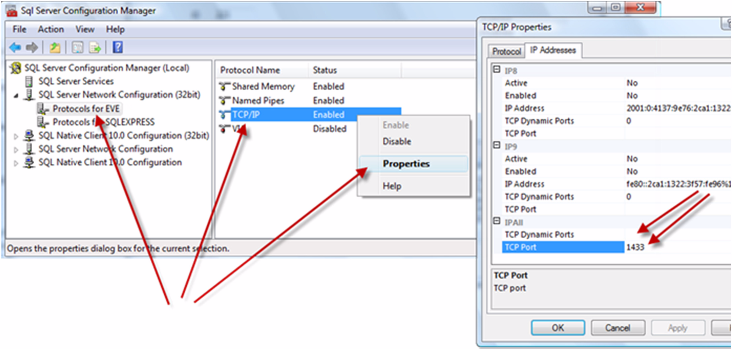
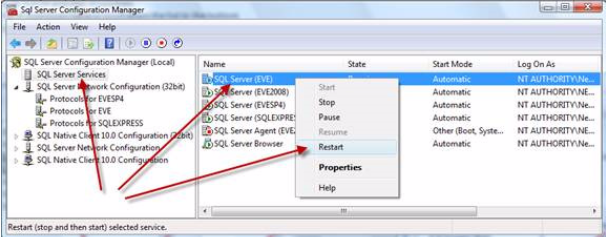
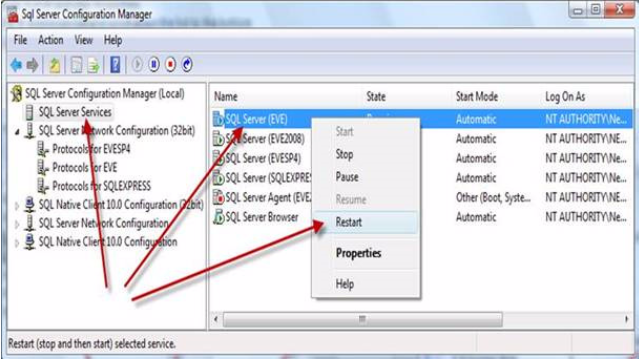
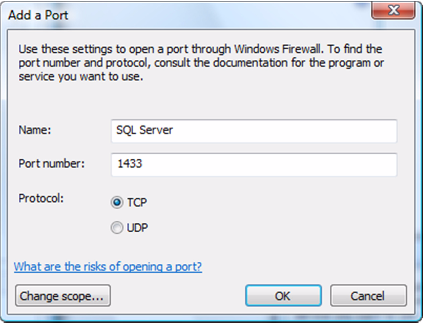
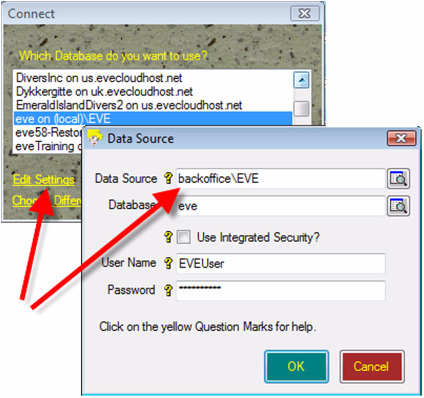
Comments are closed.