If intending to use a dedicated barcode printer (recommended), the barcode printer we’d recommend would be a Zebra GX 420 t – see www.zebra.com or http://www.nationalbarcode.com/catalog/zebra/gx420t.htm
To configure the Zebra Printer go to Tools / Options / All PCs from the top menu in EVE and then click the Labels tab.
a/ select the Print Immediately option, and
b/ then click on to the EPL Label Layout(s) button.
Please note that clicking Forward will reveal pictures accurately if they don’t display properly here.
If you have different labels or wish to move things around then you can edit the settings as you see fit.
You’ll then need to test the resulting labels you print with your scanner.
For printing the labels please remember to use the EPL printer option.
Printing
Once the Print labels immediately… box is checked:
The method for printing is as follows:
Go to Inventory / Stock Items / Find and then enter the search criteria you want.
Right click on any item in the results and select Print Label(s)
Click on the EPL Printer tab
EVE will, by default, print the same number of labels as items that you have in stock.
Category:
Stock & Inventory

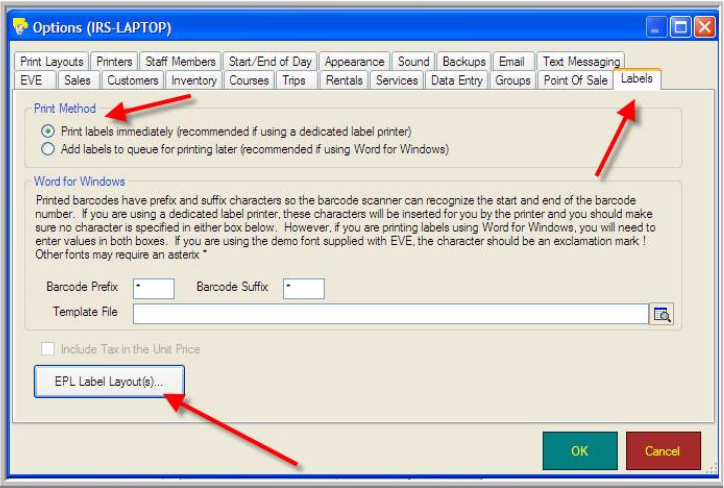
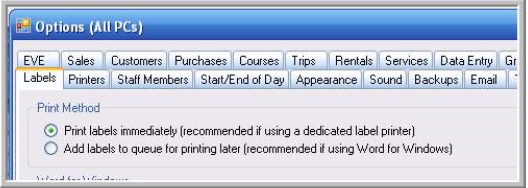
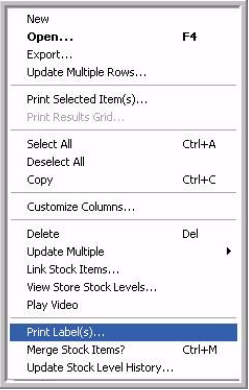
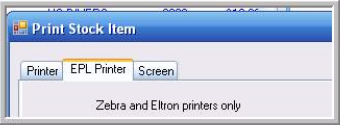
Comments are closed.